User groups define rights. Groups can restrict access to operations as well as specific data sets
The User groups allow the admistrator to restrict what specific users or groups can access. Through the User groups, access can be restricted to only specific areas, such as only seeing Dashboards, or restrict data access, such as not being able to see specific wells.
To modify the user roles, go to the Cloud Administration Page and select the Workspace and User groups.
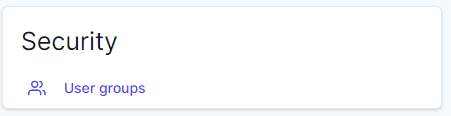
After selecting User groups the user will be prompted on the next screen to select the name of the group. The example shows Administrator.

Selecting a group on the right, will pull up a screen will all the users associated with the workspace and if they have that access.
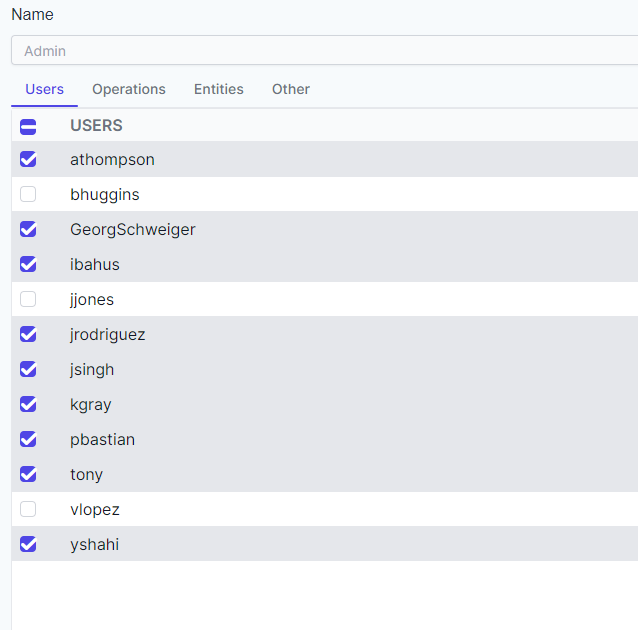
Operation Access
Click on the Operations tab to see a list of operations that the User role can access. The admistrator can select which operations the user role can access by selecting View or Manage.
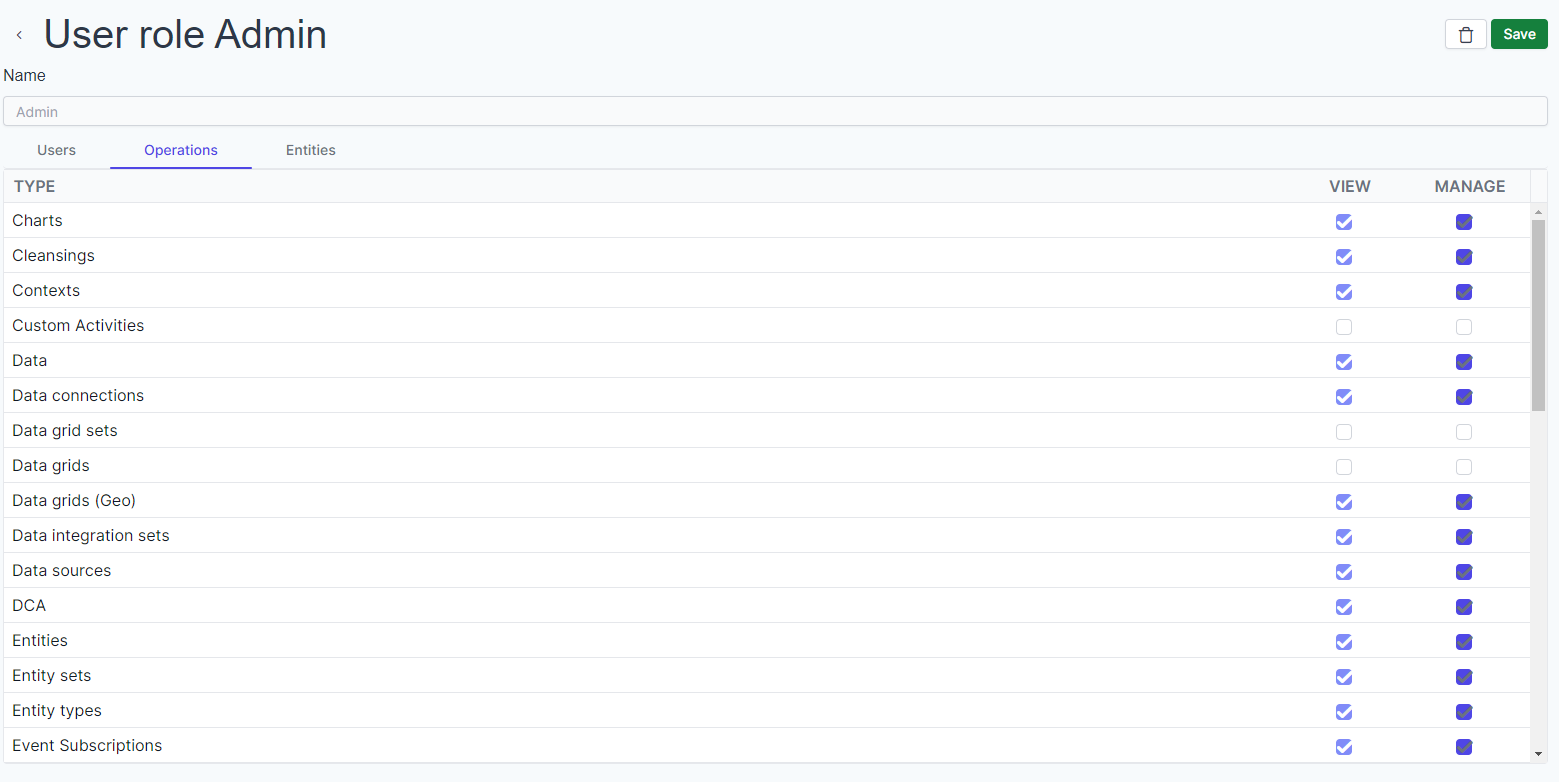
View Permission allows users to see information. For instance, if DCA is not selected, the user would not see DCA in the Navigation Panel.
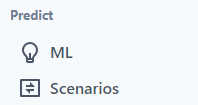
Manage Permission allows users to create new, edit and delete.
The list covers the Operations Rights that can be assigned to users:
- Blob Files: add new, download, and delete files in the Files Section
- Charts: create new, edit and delete chart in Values Editor module
- Cleansings: create new, edit and delete cleansing snippets. Users without this right will be able to run cleansing scripts but the won't be able to save them to P# snippets. (for more information on P# Snippets see the PetroVisor Workflow Tool help, in the section on P#.
- Contexts: create new, edit and delete existing contexts in the Workflow module.
- Custom Activities:
- Data: edit and save values using the Values module.
- Data Connections: create new, edit and delete data Data Connections using the Data Integration Tool.
- Data Grids: imports and shows data grids in Data grids module.
- Data Integration Sets: create new, edit and delete Data integration sets using the Data Integration Tool.
- Data Sources: create new, edit and delete Data sources using the Data Integration Tool. (see Data Integration Tool help file for more information)
- DCA: create new, edit, delete and export DCA using the Analysis
- Entities: create new, edit and delete entities, e.g. sensors, wells, etc. using the Workflow Automation Tool's Hierarchy module.
- Entity Sets: create new, edit and delete entity sets in the PetroVisor Workflow Automation Tool's Contexts module or using the snippets in P#.
- Entity Types: create new, edit and delete entity types in the Server Tool's Workspace Configuration menu.
- Filters: create new, edit and delete filters, e.g. the one implemented in the Workflow Values module.
- Hierarchies: create new, edit and delete hierarchies in the Workflow Automation Tool's Hierarchy module.
- Labels: create new, edit and delete Labels in the Workspace Settings
- Logs: View the Logs
- ML Models: create new, modify, delete and train ML models in the Workflow Tool
- P# Scripts: create new, edit, delete & run P# and cleansing scripts in the P# editor.
- Packages
- Pivot Tables: create new, modify, delete, view and save Pivot tables in the Workflow Tool.
- Power BI: edit, copy, and save Power BI dashboards in the Dashboards view.
- Private Items: View, edit, and delete private items.
- Process Templates: create a new, edit and delete a process template in the Process Designer menu.
- Python Activities: create new, edit, delete, and run Python scripts in the Python editor. Users without this permission can still run Python activities in workflows.
- R Activities: create new, edit, delete, and run R scripts in the R editor. Users without this permission can still run R activities in workflows.
- Reference Tables: create new, modify, or delete Reference Tables using the Workspace configuration menu.
- Rules: create new, modify, or delete Rules on Develop Library.
- Scenarios: delete Scenarios and pick the official one. Users without this right will be able to view scenario runs but won't be able to create or delete them. Also, users without this right won't be able to pick the official scenario.
- Schedules: create new, save changes and delete Workflow schedules using the Workflow Scheduler.
- Scopes: create new, edit and delete scopes in the Workflow module.
- Signals: create new, edit and delete signals in the Workspace Configuration menu. Note: standard signals cannot be changed at all, not even by users who have that right.
- Tables: create new, edit, delete and extract table snippets. Users without this right will be able to run scripts including tables but won't be able to save the tables as P# snippets. (for more information on P# Snippets see the help, in the P# language chapter.)
- Tags: add and delete tags in the Tags module.
- Tag Entries: add, edit and delete tag entries in the Workflow Tags module.
- Tickets: use the feedback, expert & proceed options of the Tickets module in Workflow Tool. Users without this right can create new, close and re-activate tickets but they cannot change the current step within a ticket.
- Units: create a new, modify or delete a unit in the in the Unit Configuration menu.
- Web Activities:
- Workflows: save and delete Workflows using the Workflow module. Users without this right can load and view but not save or delete workflows.
- Workspace Values: create a new, modify or delete Workspace values using the Workspace configuration menu.
- Manage Locked Items: edit, save and delete locked items, e.g. P# scripts or workflows. Items are locked after they have been deployed on a workspace using the Server Tool's Repository module.
- Manage Version Control: View and configure Github.
Note: system- relevant workspace values cannot be deleted not even by users who have the Workspace Value right.
- Start Ticket Process: create a new ticket using the Workflow module. Users without this right cannot create a new ticket. Available only on-prem.
Data Access
To restrict data access, select the Entities Tab.

Notice to restrict access, select the Restrict access to entities. Notice the Expression Builder to build the entities to restrict access.
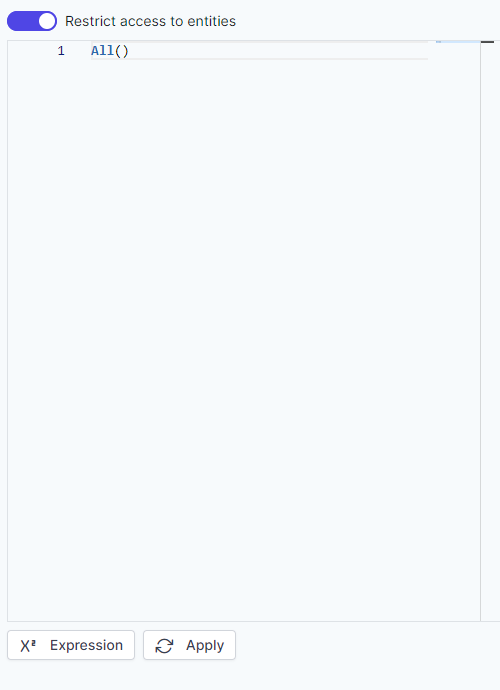
Using the Expression Builder, there are multiple ways to build the restricted set.
1. Selection from a list
2. Entities by type or hierarchy
3. Name
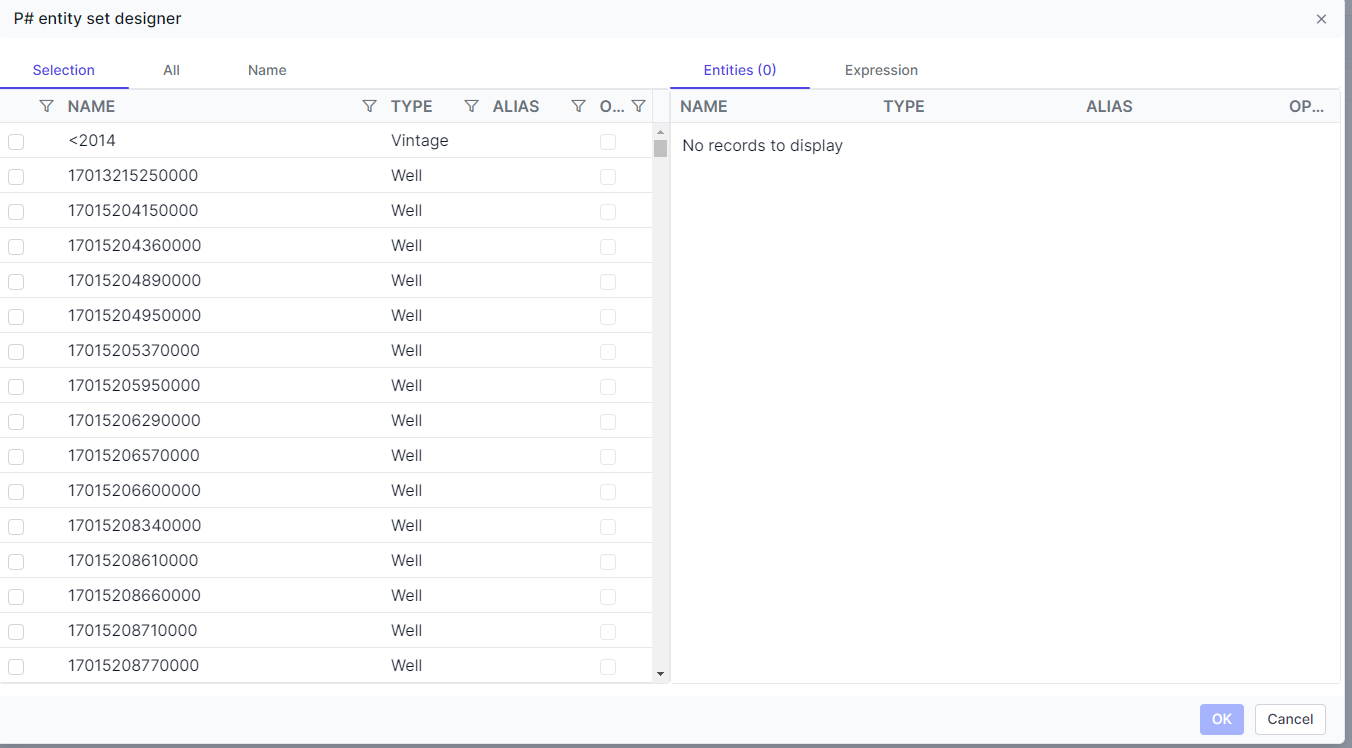
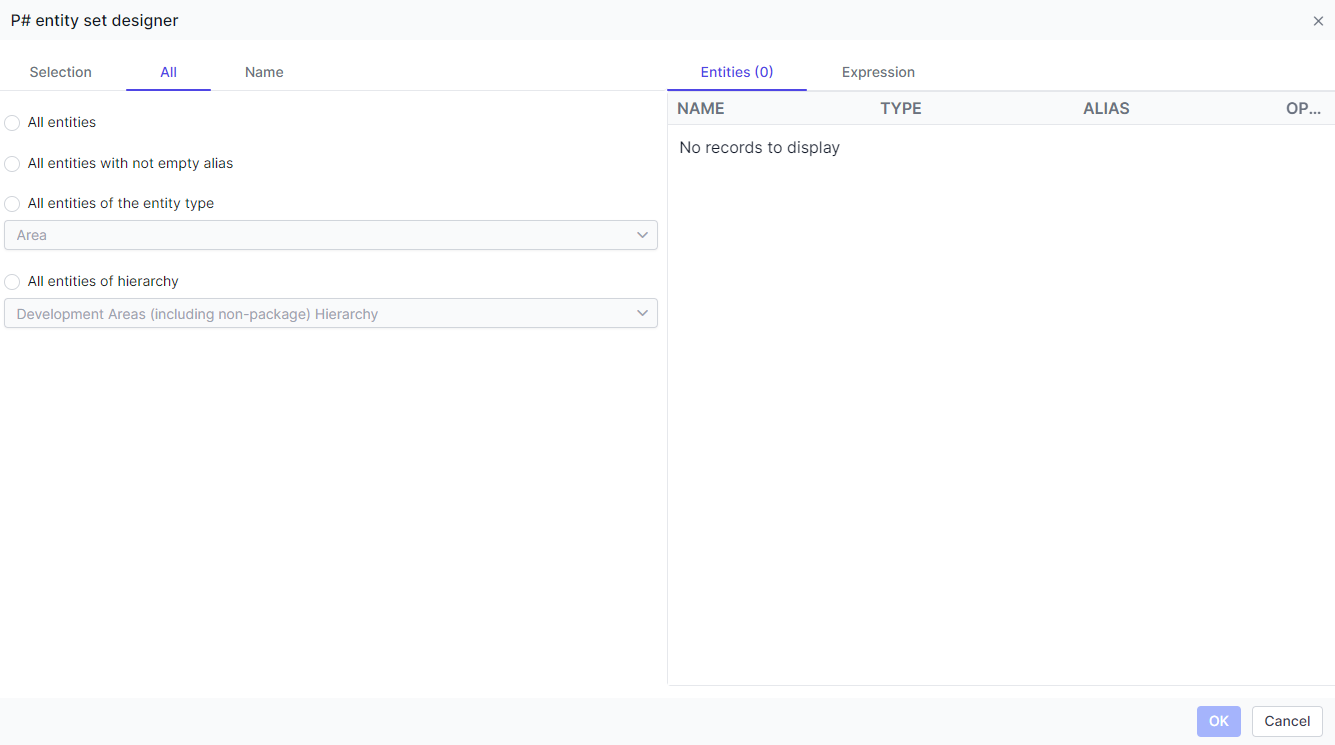
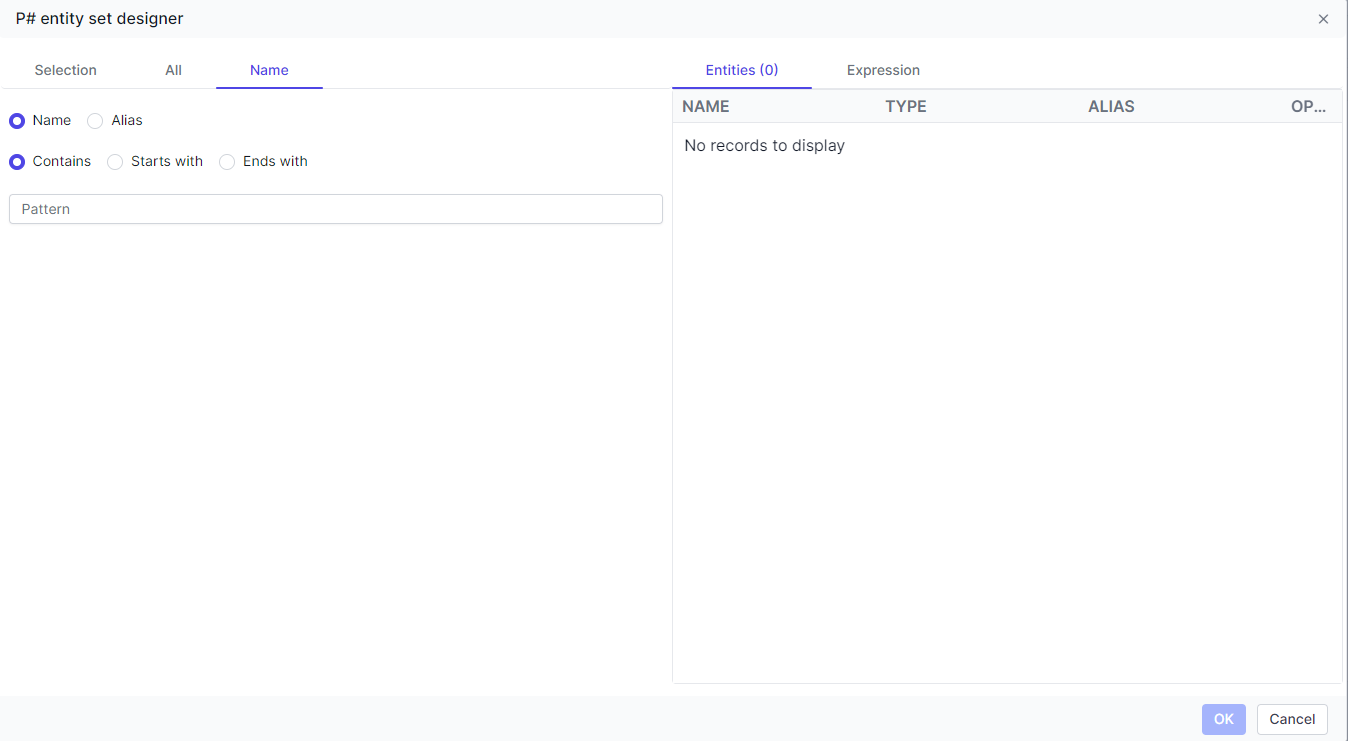
After creating the set, select OK. 
The list will appear on the screen.
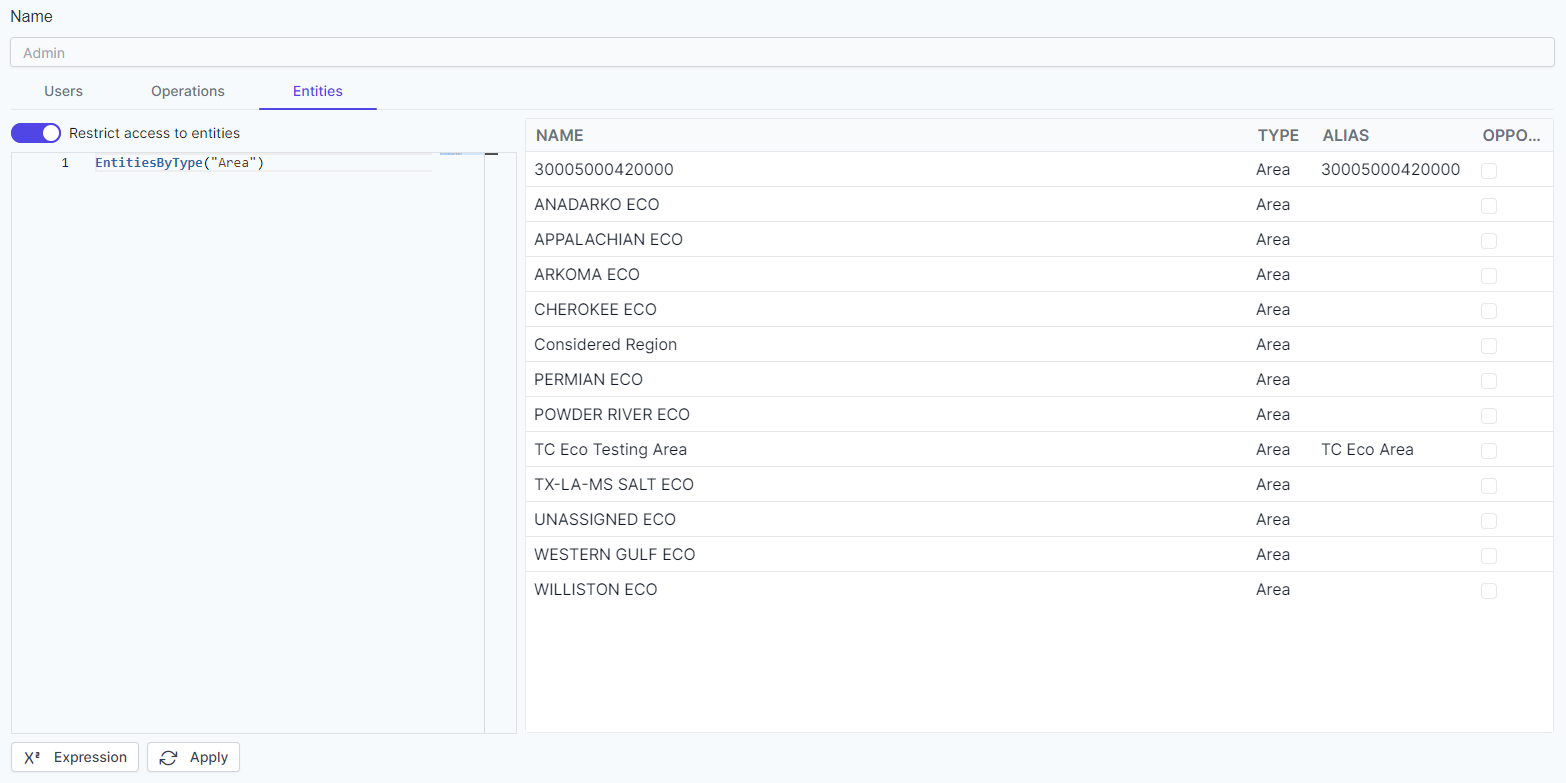
Hit Save.
