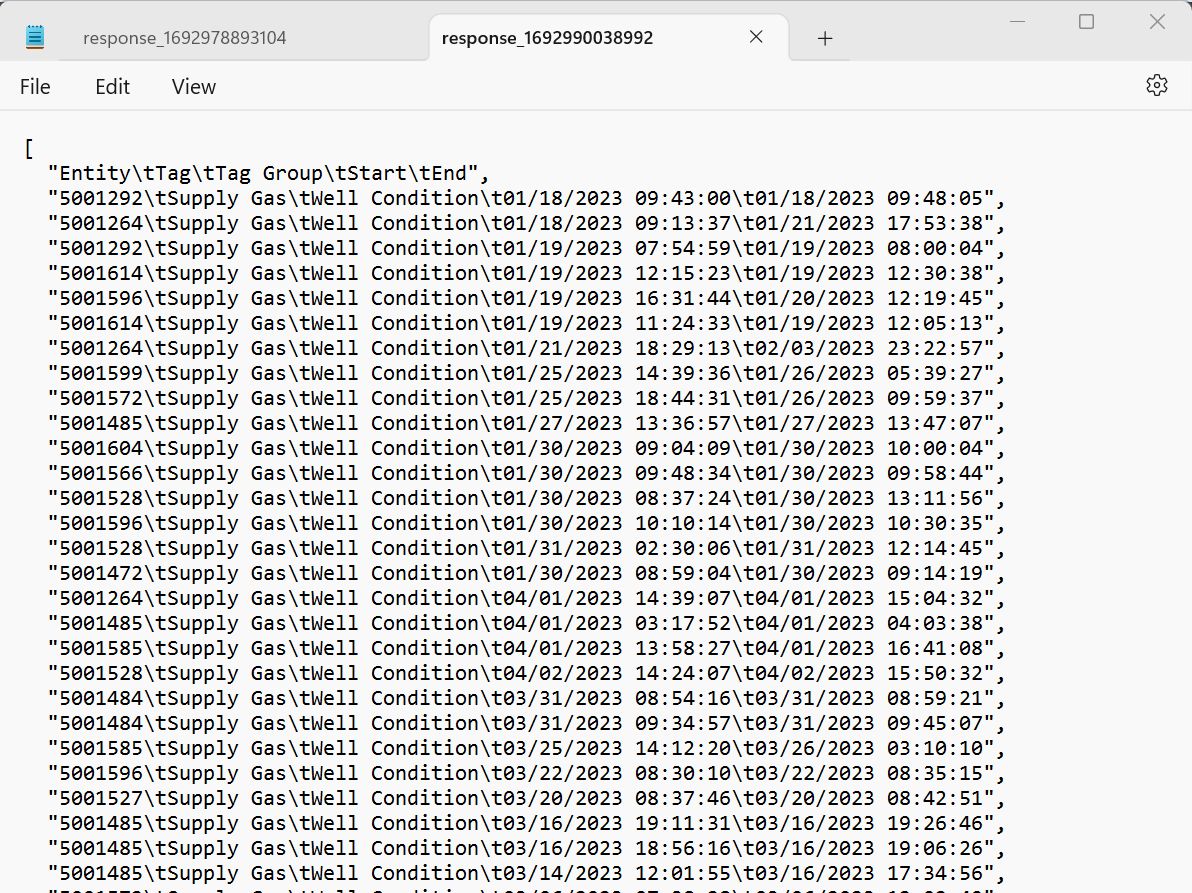Pull all the events under a particular tag and export them out of PetroVisor.
Process: To pull all the events out with the start/stop time of the event tags, we must go to the backend interface to export out the list. The location where the tags can be pulled is Swagger UI (petrovisor.com).
1. Before starting the process, the first thing to do is to Authorize user access for Swagger UI for the pull. Press the Authorize button. If the lock icon is not open, it requires credentials. Credentials have a time limit and will require authorization if the time expires.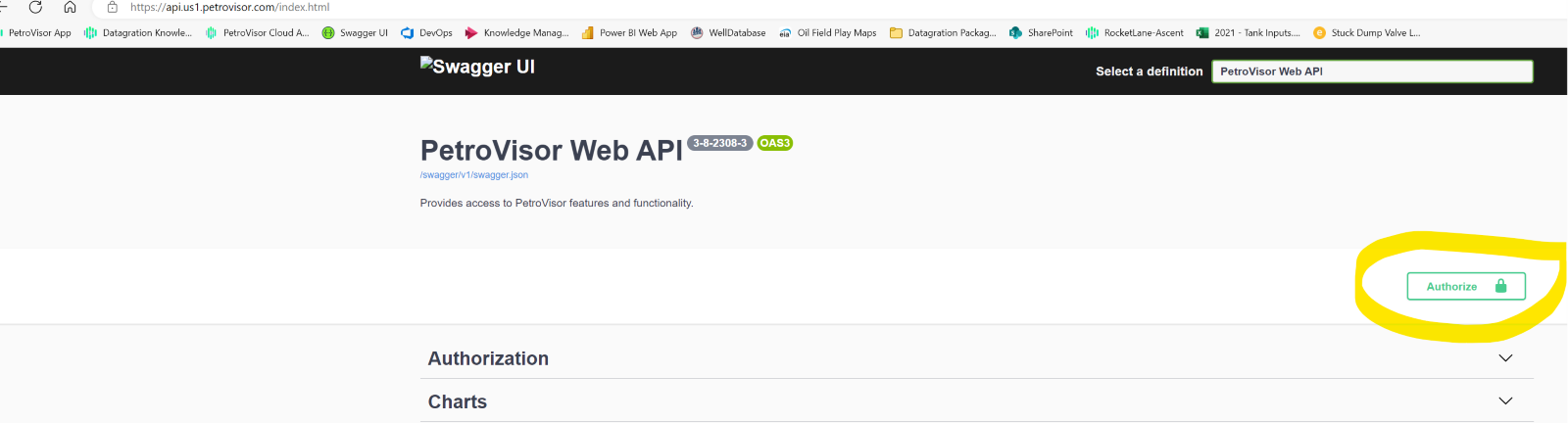
Once the popup comes up click Authorize. If the user has not logged in previously, enter the Petrovisor credentials to log in.
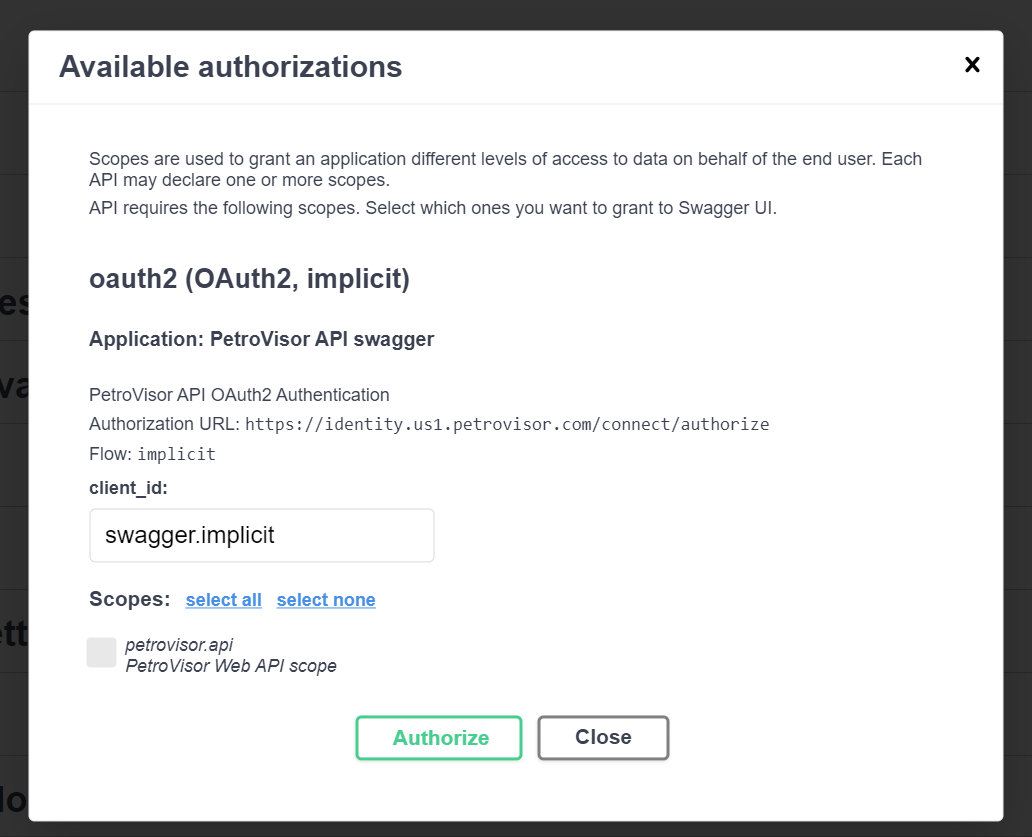

3. Go to the section titled: GET/PetroVisor/API/{Workspace}/TagEntries/BITable
Click on the Try it out button on the right side to open up the Parameters page.

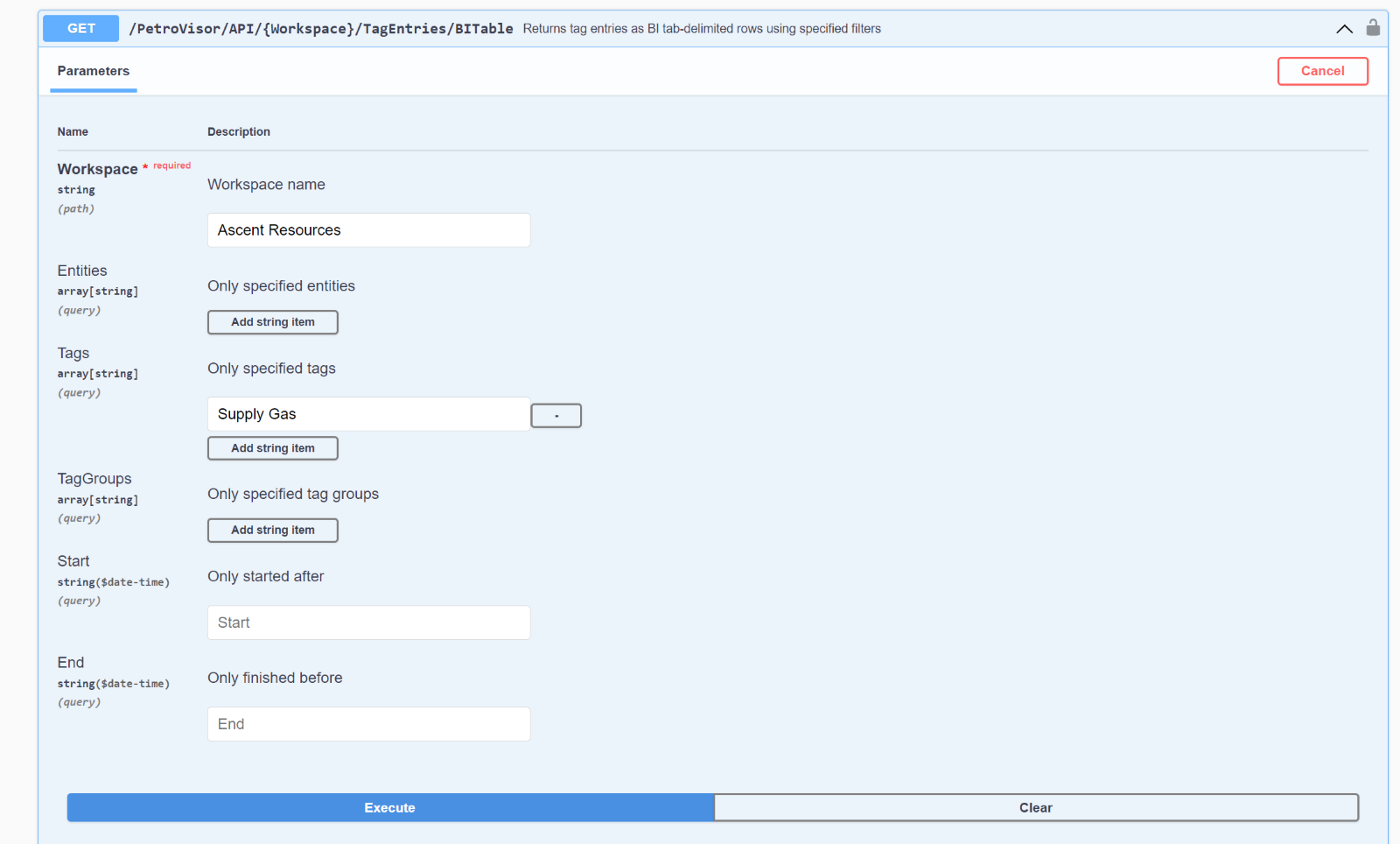
5. After pressing Execute, there will be a Response body section that contains the tags being exported. The Download button is available to export it in a JSON format.
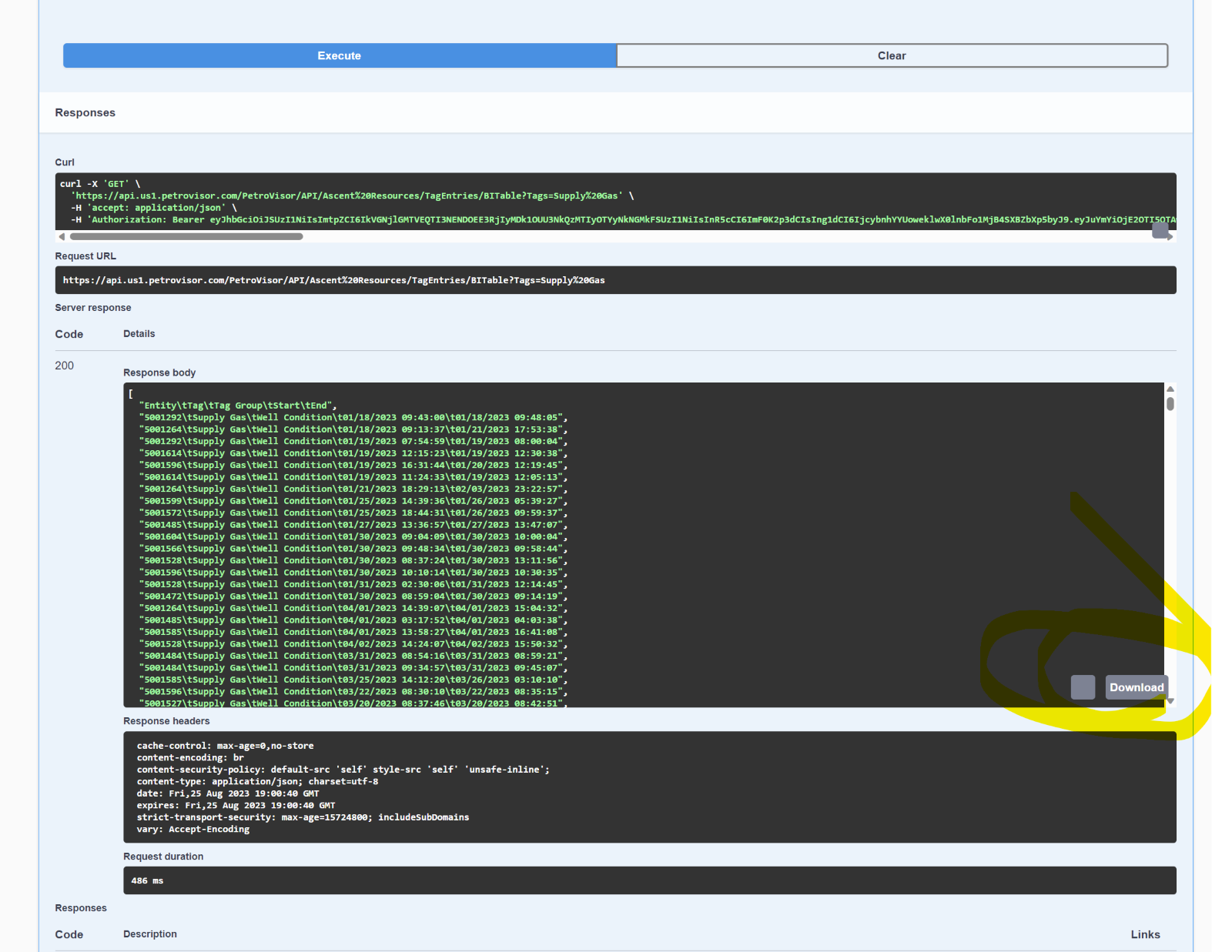
6. The file exported will look like the green text: This txt file can be inputted into a JSON>.csv or JSON>excel tool or PowerBI to convert the format into column formatting. Some examples of online converter tools that can be used is: JSON To CSV Converter (convertcsv.com)