View Data in a table format and prepare data for visualization tools.
To view the data as a table, select table under Build in the Navigation Column.
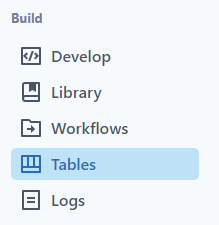
There are two types of tables in PetroVisor:
- Pivot Tables: Pivot Tables are a valuable tool for consolidating and organizing vast quantities of data into a format that is user-friendly and easy to comprehend.
- Reference Tables: Reference Tables are a collection of key-value pairs that are linked to an entity, but they are not necessarily tied to a specific timestamp. The key and value columns in a reference table can have units associated with them, which makes it easier for automatic unit conversion to take place.
This article will guide you through the following topics:
Saving Reference Table Data from a P# script
View a Table
Search

Filter
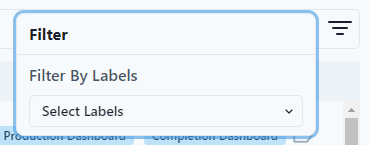
Select a Table

After selecting a table, the user can see different information.
- Name - name of table
- Last Saved - date last saved
- Hierarchy - hierarchy used in table
- Parents - parents of entity if applicable
- Tags - classified events of a specific entity
- Entity Type - table will populate entity type
- Alias - table will populate alias if applicable
- Opportunity - table will populate true if entity is an oppurtunity
- Options
- Use P# script execution - use a script to execute the table
- Skip Empty Rows - skip rows that are empty
- Append Saved Data - append data with a later start date than the original start date, also works for steps per increment to generate tables with large sources of data
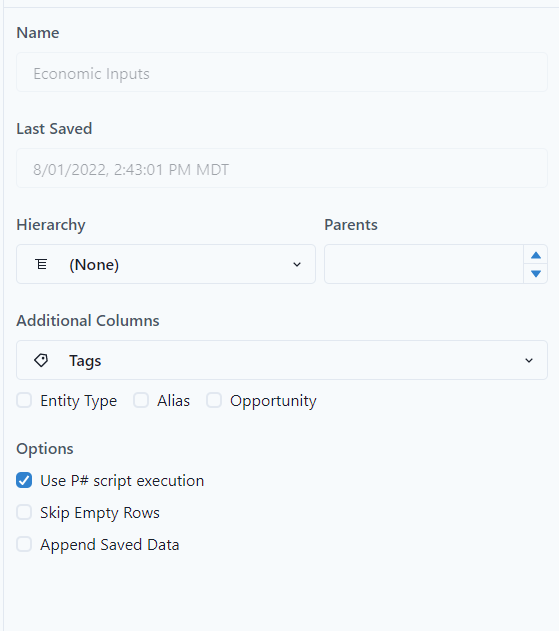
The user can see the table code

The Entity Sets associated with the table along with a map to visualize the location.
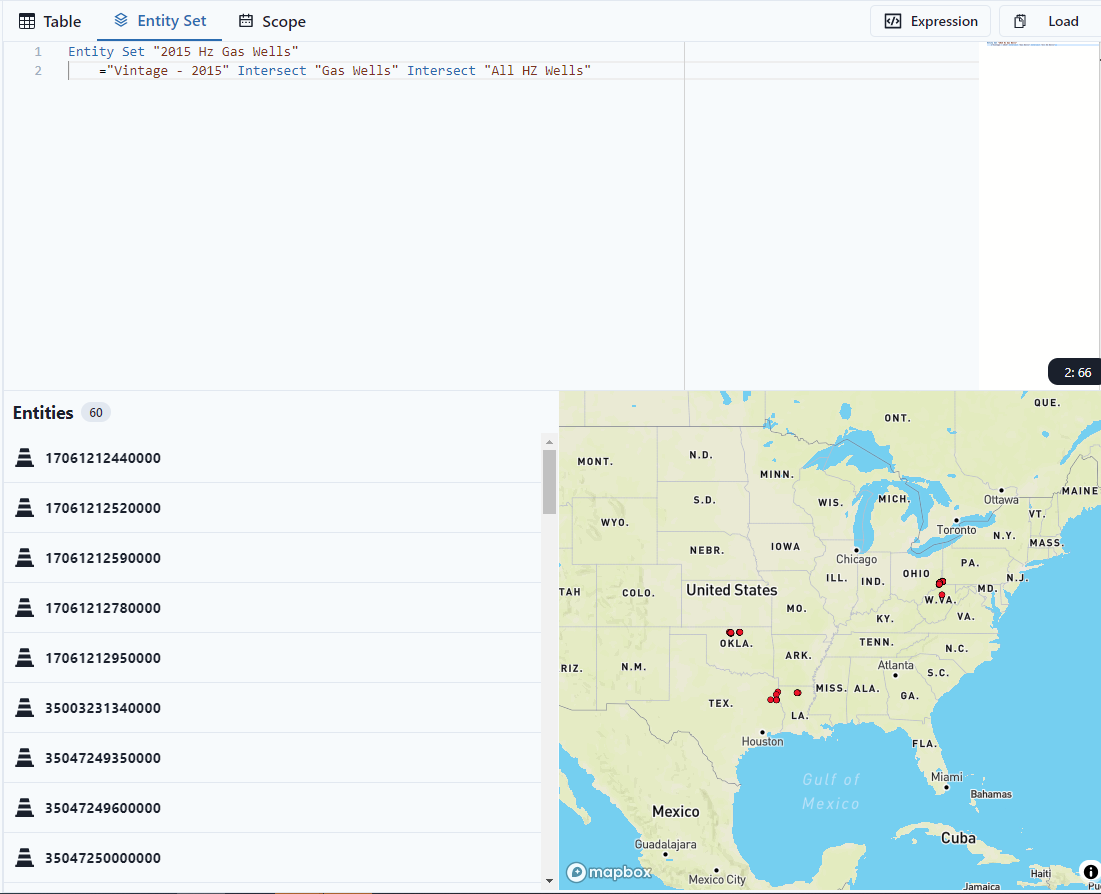
The Scope of the table

The Expression Builder is available to quickly build expressions.
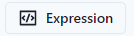
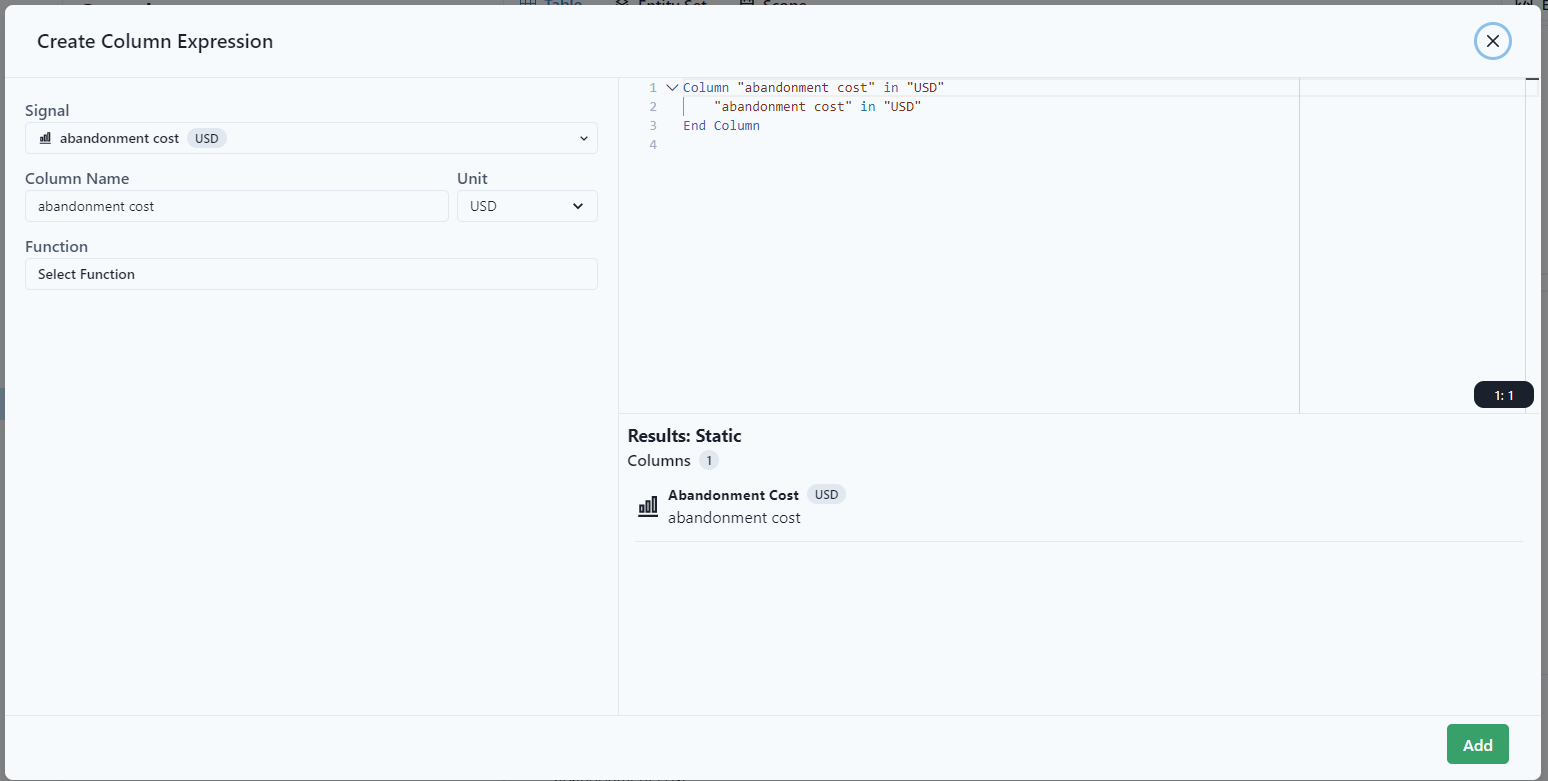
The user can also load prebuilt tables and modify as required.

Create a new Pivot Table
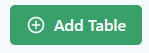
To Add a table select the green Add Table button on the top right.
Name the Table.

To create a table, three sections are needed, Table Columns, Entity Set, and Scope.

The table columns can be typed to built using the Expression Builder. The Expression Builder is on the top right of the screen.
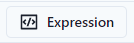
For each column, add the expression. The example below shows adding the well name as a column.
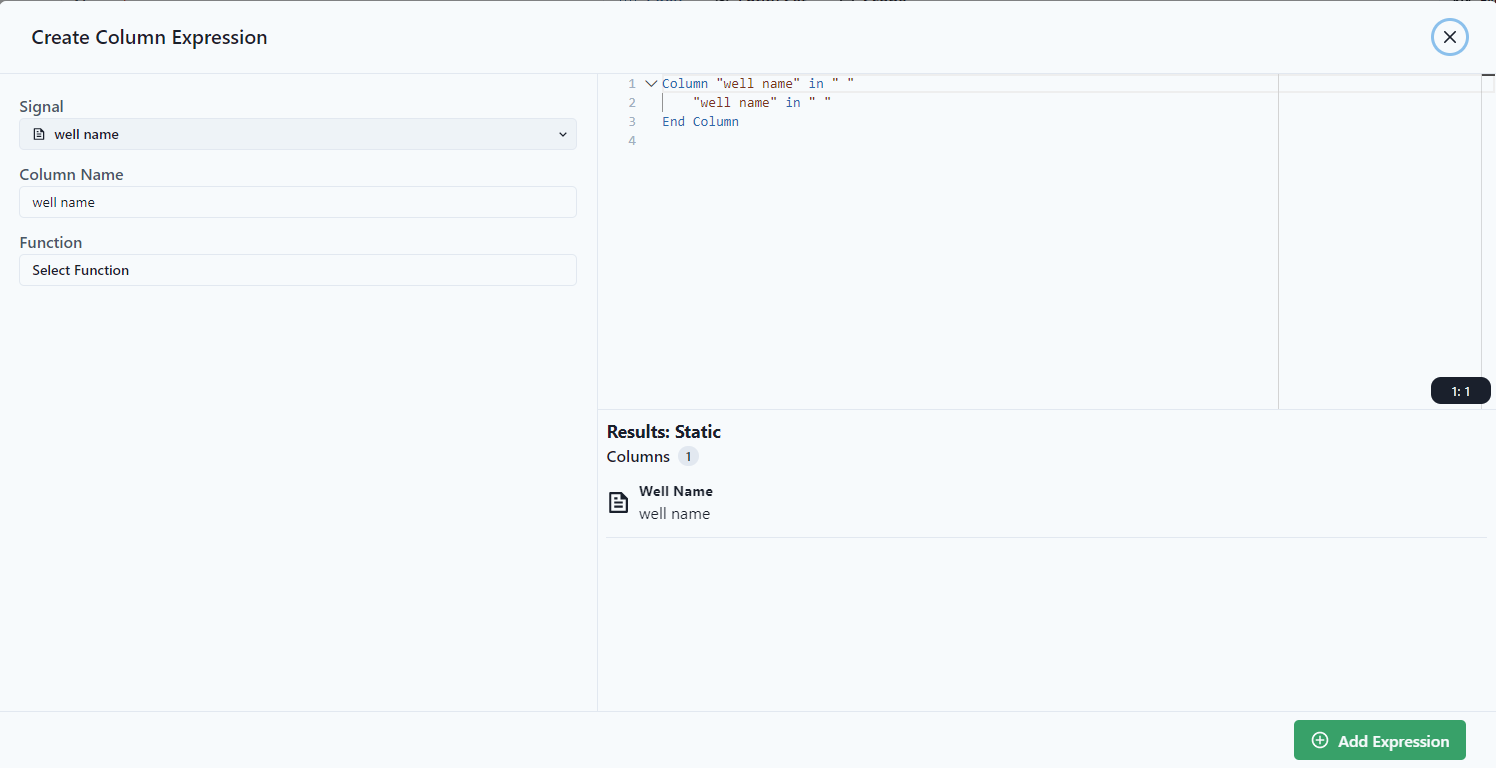
Select Add Expression to add. 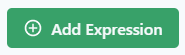
Continue to add expressions. The table below shows Well Name with Latitude and Longitude.
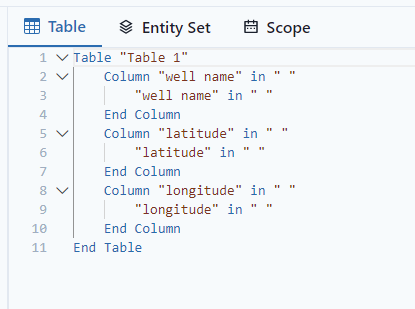
Select the Entity Set. The example below shows all active wells from the expression builder.
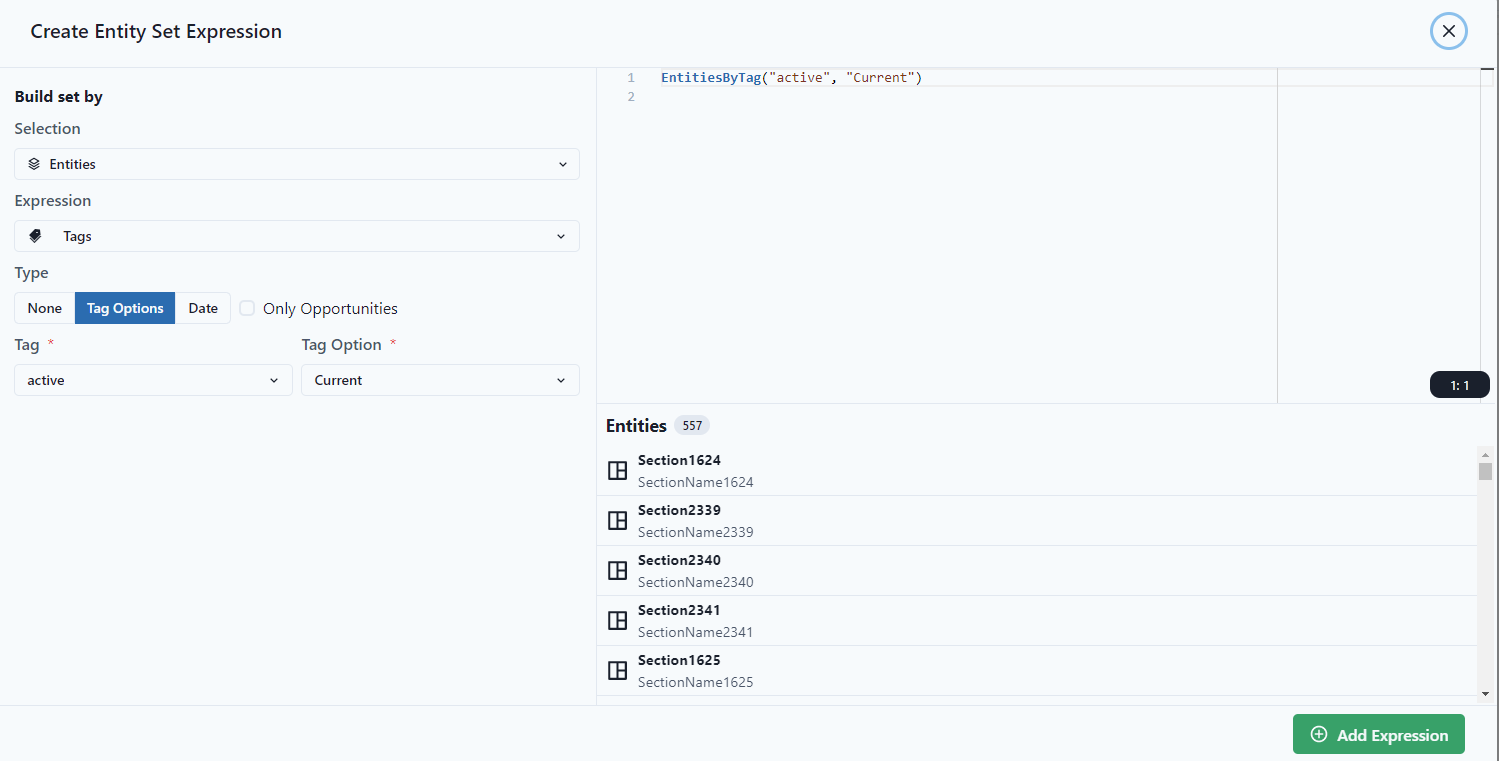
For the Scope, Expression builder or load can be used. The example shows "Load."
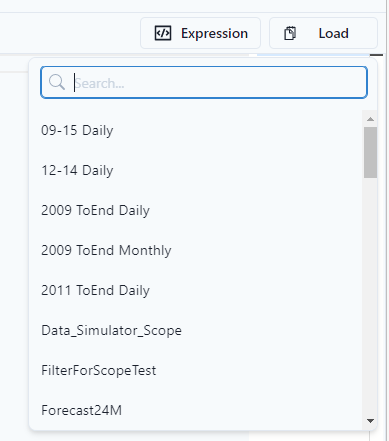
Notice after selecting it populates the scope.
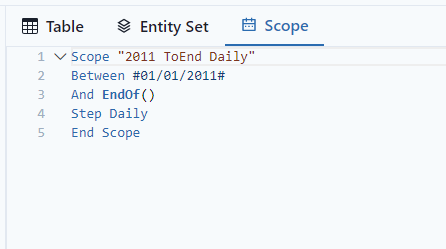
Select Save to Save the Table.
Select Save & Generate to save the table and view it. 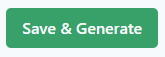
To view, select View Saved.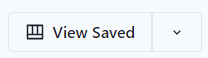
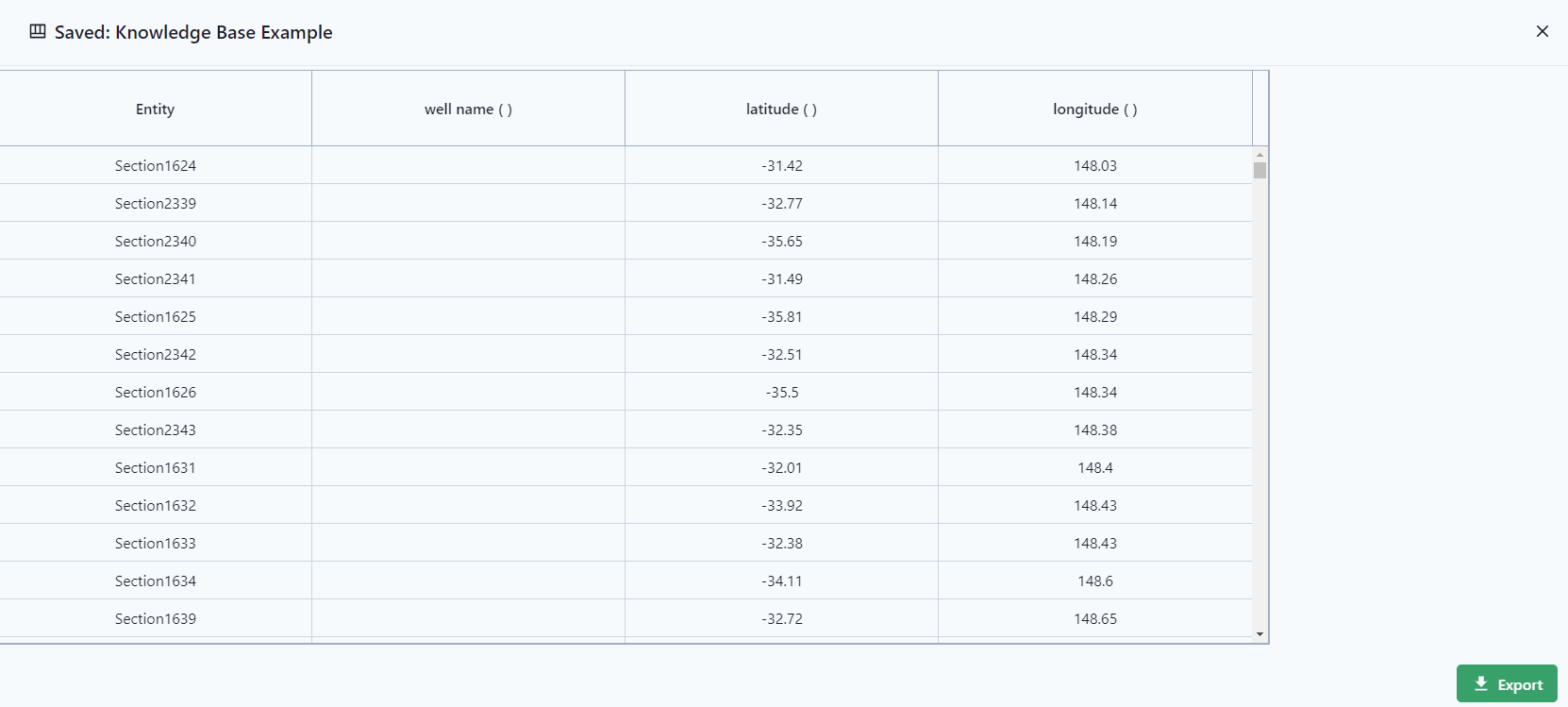
Create a New Reference Table
To create a new table, go to the Tables section and click on the dropdown menu for Create Table.
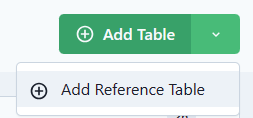
Once you have named the reference table, you can proceed to fill in the columns. Make sure to add the necessary columns as needed.

Note: The Reference Table Definition is added to the entire workspace, but the key-value pairs stored in a reference table will be associated to individual entities. To create a general collection of key-value pairs that will be associated to the entire workspace, create a Workspace Dictionary instead.
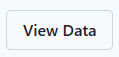
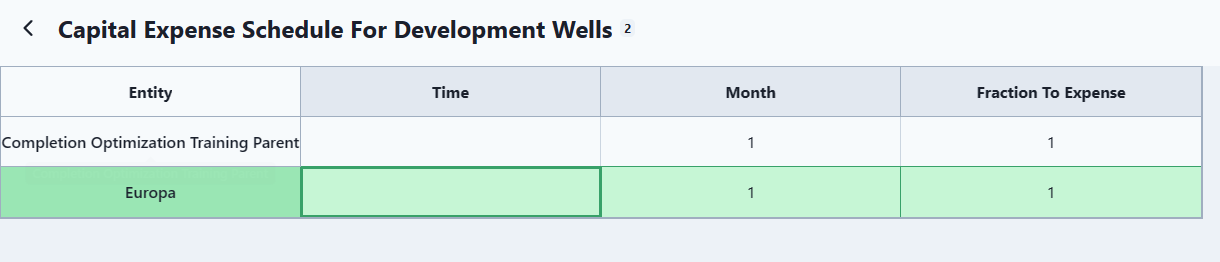
Manually entering Reference Table data
To manually enter data for a reference table
- navigate to the Data page
- change the mode to Reference Table
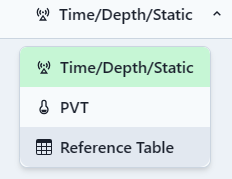
- select an entity, a Reference Table Definition and optionally a timestamp
- add new key-value-pairs to the reference table by pressing the add row button (+)
- to remove a row, select the row and press the delete row button (trash can)
- when finished adding/removing data, click the green "Save Data" button in the upper right.
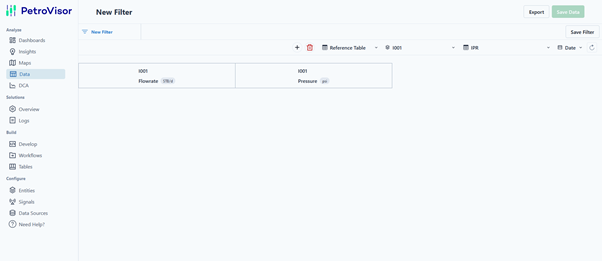
Saving Reference Table Data from a P# script
You can save data to a Reference Table from a P# script by adding a Saving clause to the Table definition within the P# script.
Syntax
Table "My Table Name" Saving "Ref Table Name" (
// this is a list of column names in the reference table
// the Entity and Timestamp column names are optional
// the Key column name is required
// at least one additional data column name is required. More column names
// are optional
"Entity", <-- optional
"Timestamp", <-- optional
"Key", <-- required
"Column 1", <-- at least one data column name required
"Column 2",
...
"Column N"
) From (
// this is a list of column names from the current table definition of the
// P# script
// there must be a one-to-one correspondence between the list of column names
// in the Saving () clause and the list of column names in the From () clause
// Column names in the From () clause do not need to be named the same as the
// column names in the Saving () clause
"Entity", <-- optional
"Timestamp", <-- optional
"Key", <-- required
"Column 1 (script)", <-- at least one data column name required
"Column 2 (script)"
...
"Column N (script)"
)
Saving data to a reference table has the the following requirements.
- The minimum requirement for columns in the Saving () and From () clauses is a Key column and at least one data column.
- The Entity and Timestamp columns in the Saving () and From () clauses are optional. You can save data to a Reference Table without an Entity or Timestamp column.
- There must be a one-to-one correspondence between the list of column names in the Saving () clause and the list of column names in the From () clause.
- The number of column names must be the same for both Saving () and From () clauses.
- The table definition in the P# script can have other columns that do not appear in the Saving () and From () clauses.
Example 1
This first example shows a P# table definition for table "Production Volumes". Data from "Production Volumes" table are saved to a reference table called "Production Volumes Ref Table". This example illustrates several important concepts and features of saving data to reference tables:
- As required, the Saving () clause has a list of six column names, and the From () clause also has a list of six column names.
- As allowed, the table definition has additional columns ("NGL Volume") that are not part of the Saving clause. This lets you select which columns in the table definition are destined for the reference table.
Table "Production Volumes" Saving "Production Volumes Ref Table" (
"Entity",
"Timestamp",
"Scenario",
"Oil",
"Gas",
"Water"
) From (
"Entity",
"Current Step",
"Scenario",
"Oil Volume",
"Gas Volume",
"Water Volume"
)
Column "Entity" in " "
CurrentEntity()
End Column
Column "Current Step" in " "
CurrentStep()
End Column
Column "Gas Volume" in "MSCF"
"produced gas per time increment" in "MSCF"
End Column
Column "Water Volume" in "STB"
"produced water per time increment" in "STB"
End Column
Column "Oil Volume" in "STB"
"produced oil per time increment" in "STB"
End Column
Column "Scenario" in " "
"Base"
End Column
Column "NGL Volume" in "STB"
"plant ngl per time increment" in "STB"
End Column
End Table
Example 2
This second example shows a P# table definition for table "Type Curve Rates". Data from the "Type Curve Rates" table are saved to a reference table called "Type Curves". This example illustrates several important concepts and features of saving data to reference tables:
- As required, the Saving () clause has a list of four column names, and the From () clause also has a list of four column names.
- As allowed, there is no Entity or Timestamp column in the Saving () and From () clauses.
- As allowed, there is an Entity column in the Table definition that is not part of the Saving () and From () clauses. How it is used in the P# script depends on the use case, and is included in this example for illustration purposes only.
- As required, there is a Key column ("Month Number") and at least one additional data column. In this example, there are three data columns ("Oil", "Gas", "Water").
Table "Type Curve Rates" Saving "Type Curves" (
"Month Number",
"Oil",
"Gas",
"Water"
) From (
"Month Index",
"Oil Rate",
"Gas Rate",
"Water Rate"
)
// this column is optional and is not part of saving data to the
// reference table.
Column "Entity" in " "
CurrentEntity()
End Column
Column "Month Index" in " "
DateDiff(CurrentStep(), CurrentScope("Start"), Step Monthly)
End Column
Column "Gas Rate" in "MSCF/d"
"gas production rate" in "MSCF/d"
End Column
Column "Water Rate" in "STB/d"
"water production rate" in "STB/d"
End Column
Column "Oil Rate" in "STB/d"
"oil production rate" in "STB/d"
End Column
End Table
Reference Table related P# functions
RefTableArea()
Returns the area of the polygon, defined by columns of a reference table.
RefTableKey()
Returns the key for specified exact, interpolated or extremum value of the specified reference table for specified entity and specified time stamp option for specified value column.
RefTableLastTimeStamp()
Returns the last timestamp for the specified reference table ignoring entity column values.
RefTablesIntersection()
Returns the point of intersection of the two specified Reference Tables for the current entity. Supported intersection return values are: “Max Key”, “Min Key”, “Max Value”, “Min Value”.
RefTableSlope()
Returns the slope at the given key of the specified reference table for specified entity and specified time stamp option for specified value column.
RefTableValueAggregatedAsString()
Returns aggregated value of the specified reference table for specified entity and specified time stamp option for specified values column using optional filter expression.
RefTableValueAsString()
Returns saved value of the specified reference table for specified entity and specified time stamp option for specified value column.
