- Weatherford Knowledge Base
- Customer Training
- Power User Training Exercise
-
Getting Started
-
Customer Training
-
Customer Success
-
Updates
-
Production Optimization
-
Artificial Lift Optimization
-
Completion Optimization
-
Environmental, Social & Governance
-
Development, Acquisition & Divestitures
-
Enhanced Oil Recovery
-
Admin
-
P#
- Getting Started with P#
- Data Cleansing
- String Functions
- Scenario Functions
- Regression Functions
- Placeholder Functions
- Mathematical Functions
- Logic Functions
- Entities Function
- Moving Window Functions
- Time and Date Functions
- Statistical Functions
- Economic Functions
- Data Handling
- Additional Functions
- Directional Functions
- Machine Learning Functions
- DCA Functions
- Neighborhood Functions
-
Packages
Lesson 7: Data Integration using a scope for Production
Training Guide
The next Data Integration is for the time dependent source, "Gas Production."
- Add a Data Integration by selecting the green plus
 .
.

Select "Gas Production."
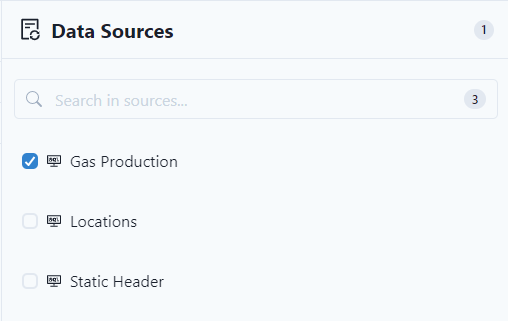
- Select "Add Data Integration."
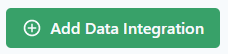
- Name the Data Integration "Gas Production."
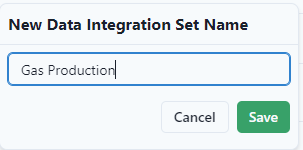
- Select "Save."

- Use the same scope that we created for the first data integration, "2008 to 2022."

- Select "Save."

- Use the drop down from "Run Data Integration" to select "Preview Data Integration."

Notice that there are 5,677 Values Processed. It is the number of wells times the number of months in the scope.

- To close the preview, select the X.
If the data makes sense, the data integration can be run and populate the data model with the data types.
- Select "Run Data Integration."

Make the integration public by clicking on the ellipse and then the user icon.

Select "Save."

