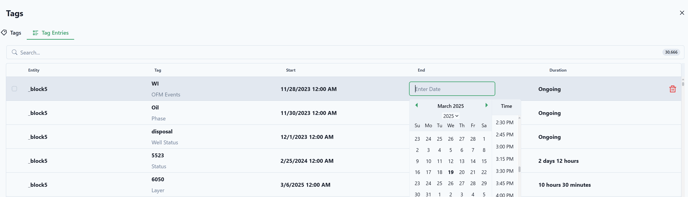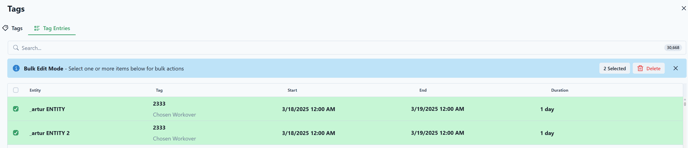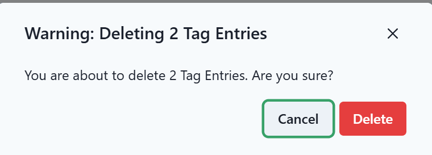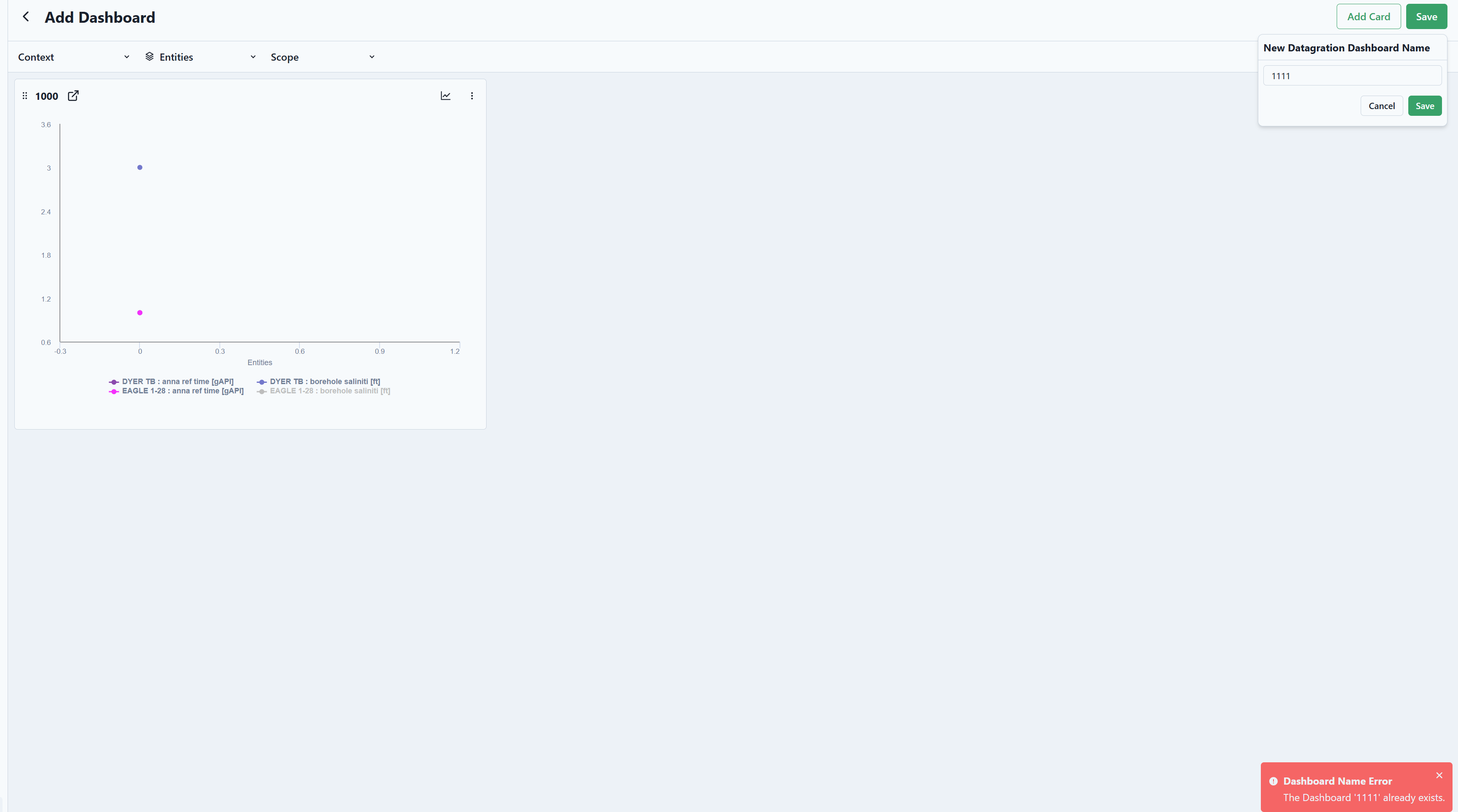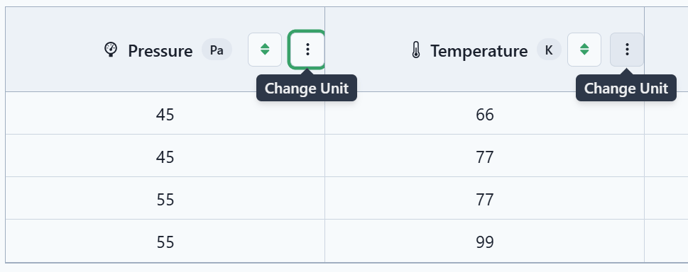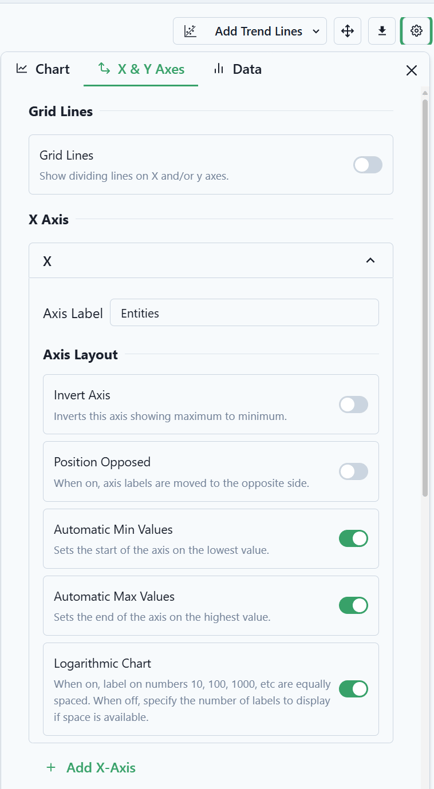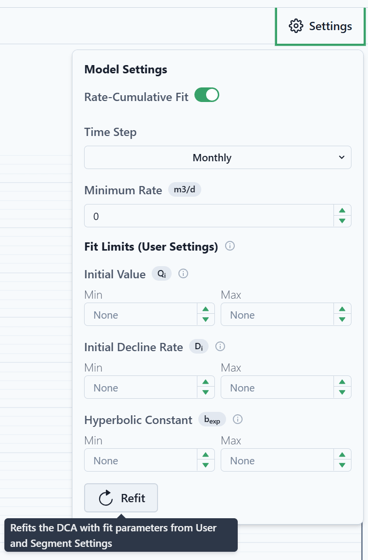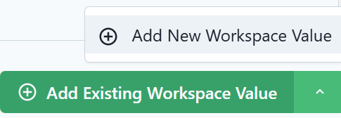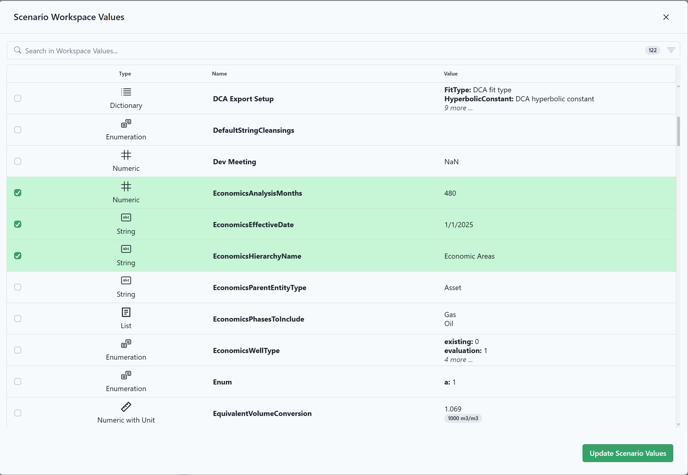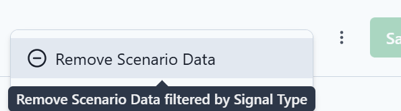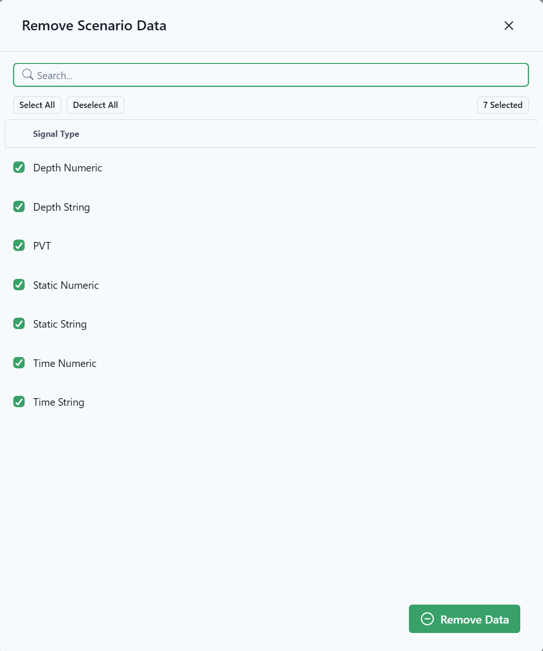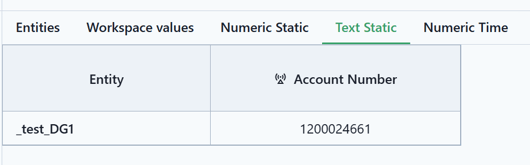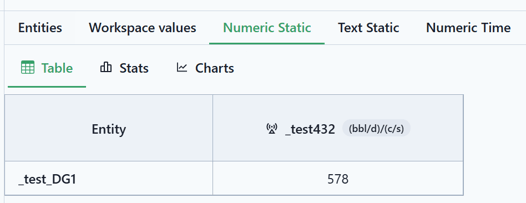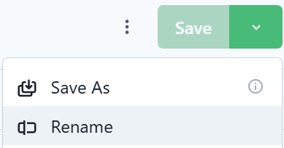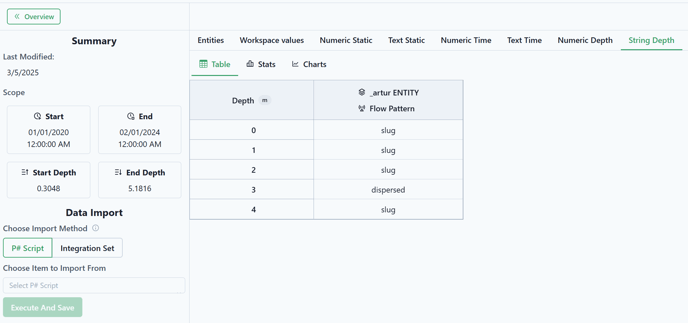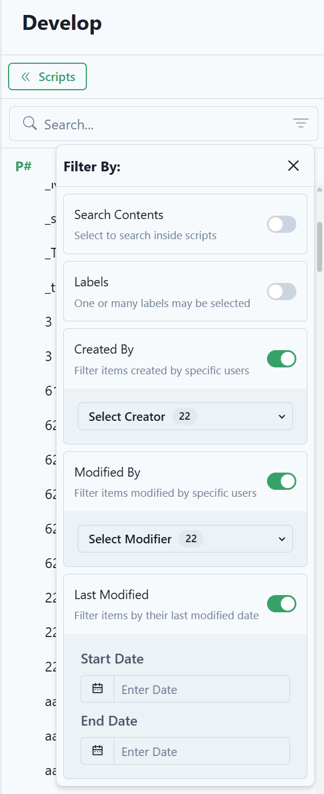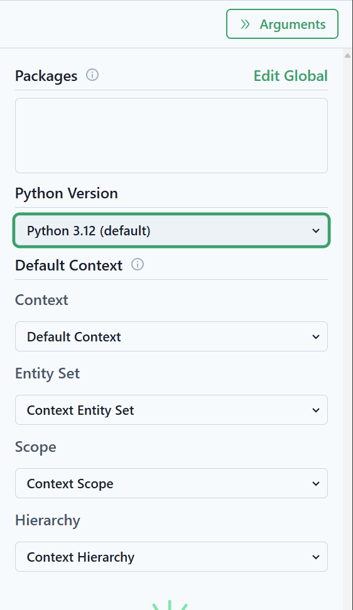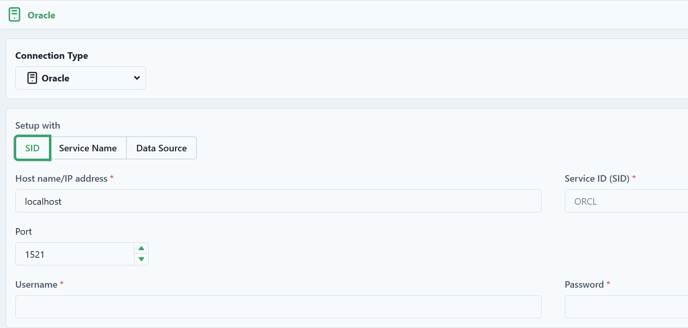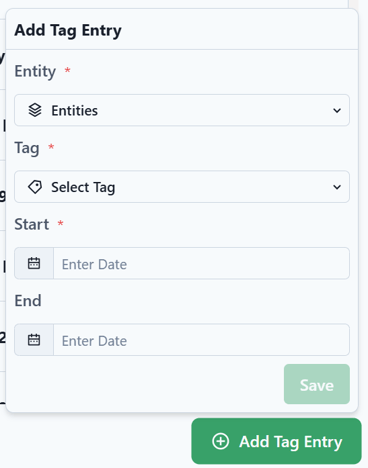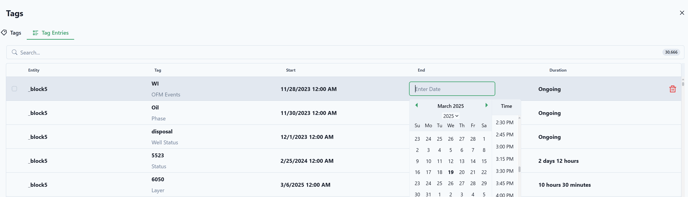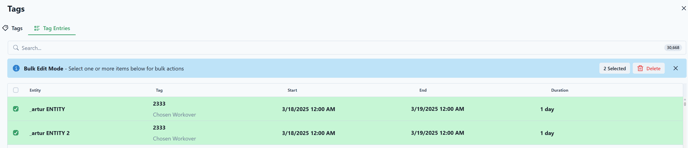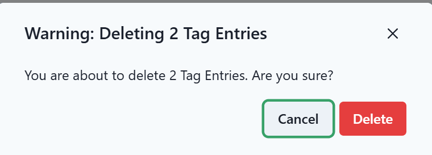February 2025 Updates
Analyze
Dashboards
- Users will now see an error message in the bottom right corner when attempting to save a dashboard with an existing name, preventing loss of any progress.
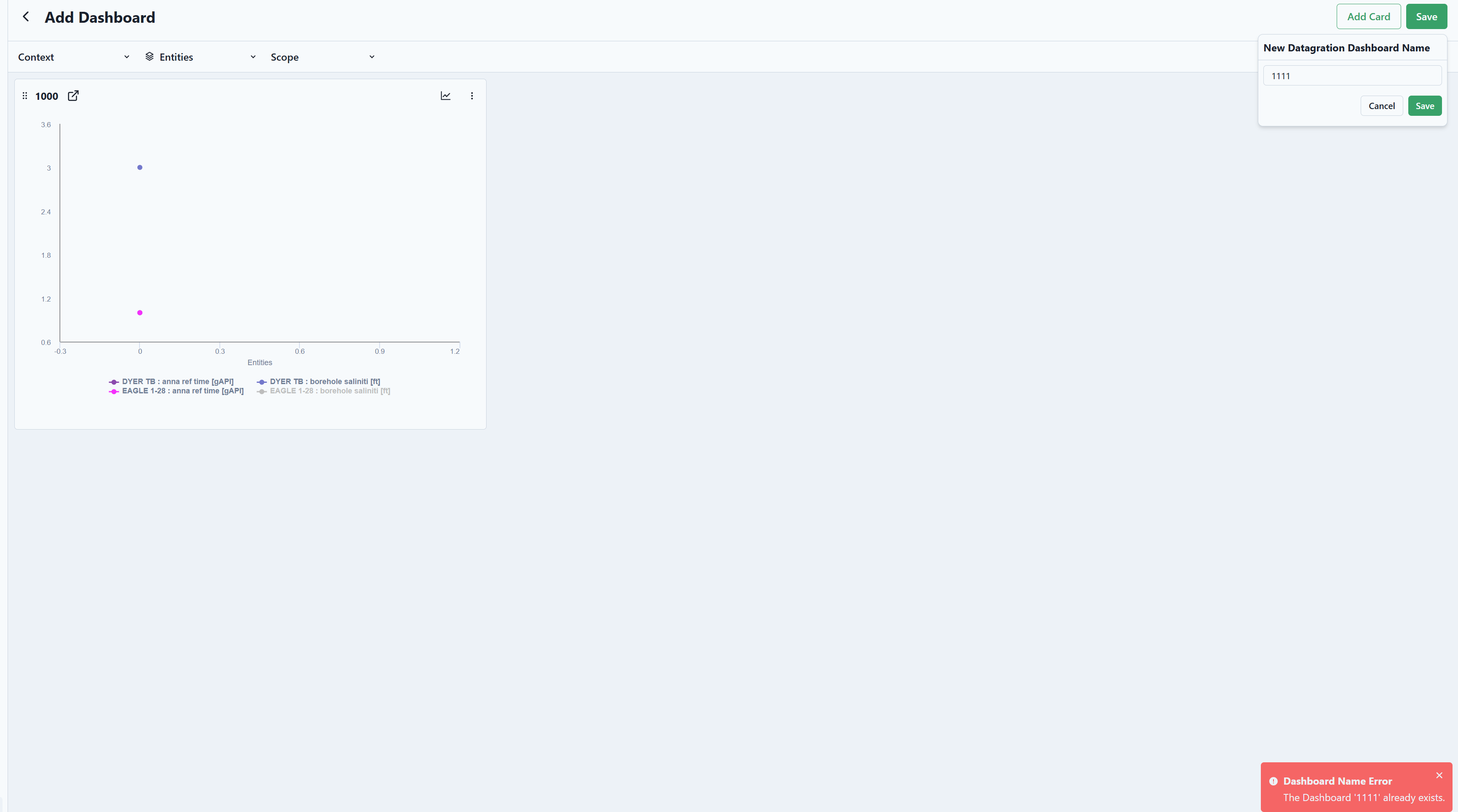
Data
- Introduced the functionality to save the transposed view setting within a data table, enhancing user customization and data presentation options.
- In PVT data views, users now have the ability to modify the units for pressure and temperature values directly through the column's override menu, allowing for greater flexibility in data representation.
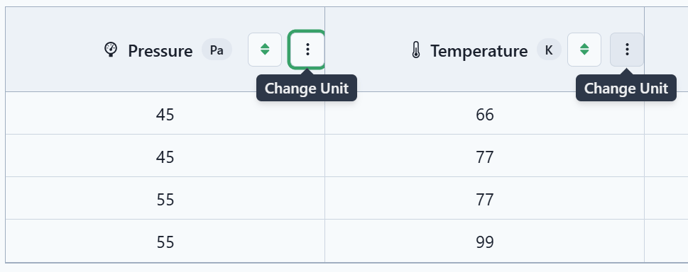
- Introduced a logarithmic option for the X-axis, allowing users to enable the log scale when data is not in DateTime format. The X-axis label will automatically update to reflect any changes.
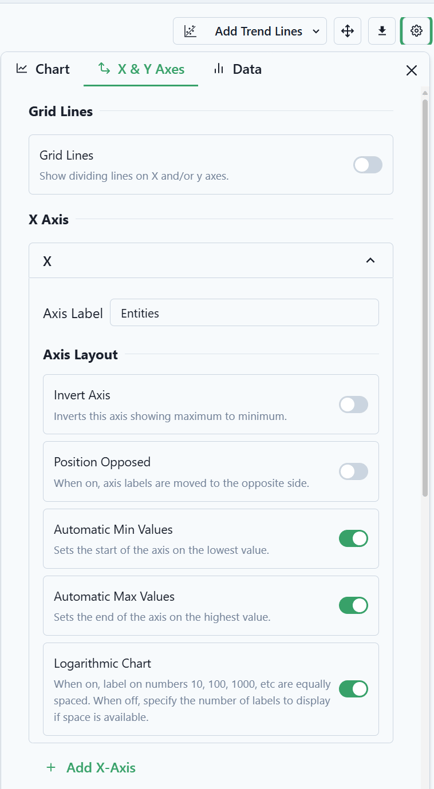
Predict
DCA
- The user interface of DCA has been refined to improve usability by reducing button clutter at the bottom of the screen. A new "View Options" button has been added, featuring the options for Log Scale and Rate Cumulative. Additionally, the Refit button has been moved to the Settings menu for better organization.

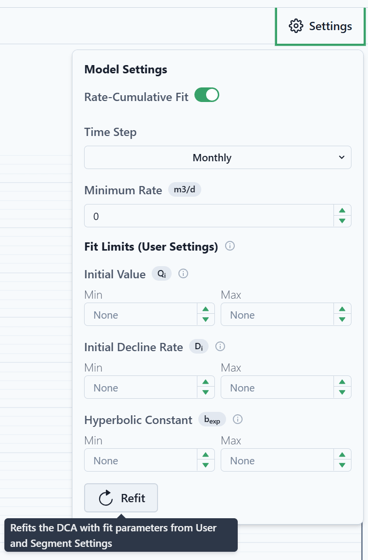
Scenarios
- Users can now import existing global workspace values into a PetroVisor scenario without needing a P# script or integration set. The enhanced "Add Existing Workspace Value" button now includes a sub-menu for creating new workspace values.
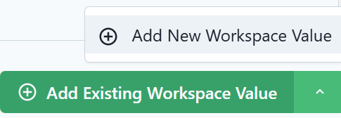
- When users select the "Add Existing Workspace Value" option, they can choose multiple global workspace values, and a copy of each selected value will be created and saved within the scenario.
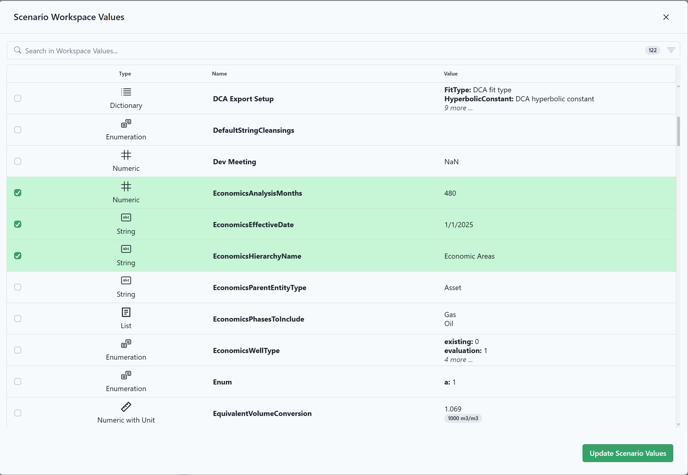
- Introduced a "Remove Scenario Data" feature in the overflow menu, allowing users to effortlessly clear scenario data based on Signal Type. Selecting this option opens a modal that displays all available data types, which are all pre-checked by default for convenience.
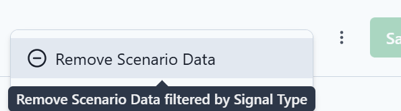
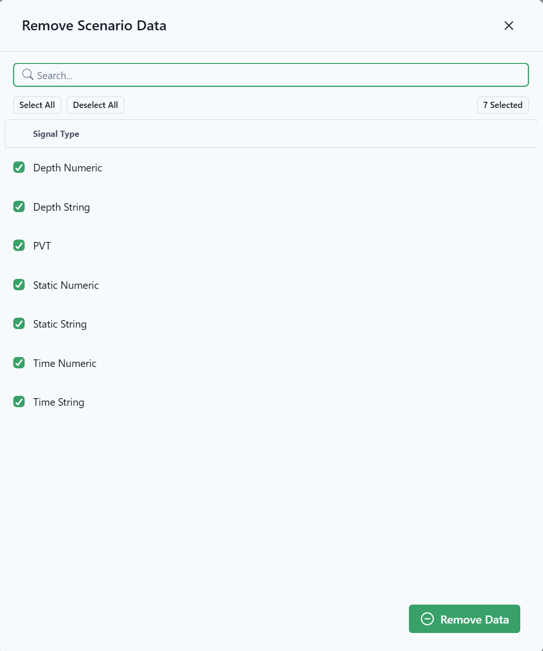
- Users now have the ability to effortlessly add and save static values directly within a scenario, empowering them to tailor their data more effectively.
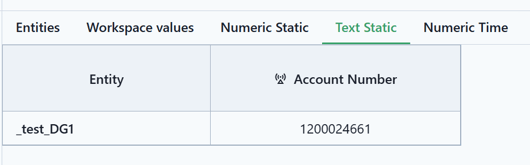
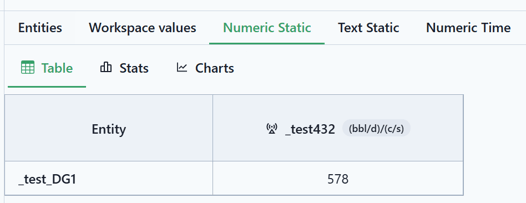
- In the Scenarios section, the "Save As" option has been updated to transfer only the workspace values, instead of including all associated scenario data. Additionally, a new "Rename" option has been introduced in the dropdown menu for improved usability.
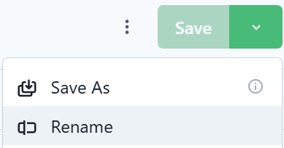
- Users now have the capability to utilize depth string signals within scenarios, enhancing their analytical and modeling capabilities.
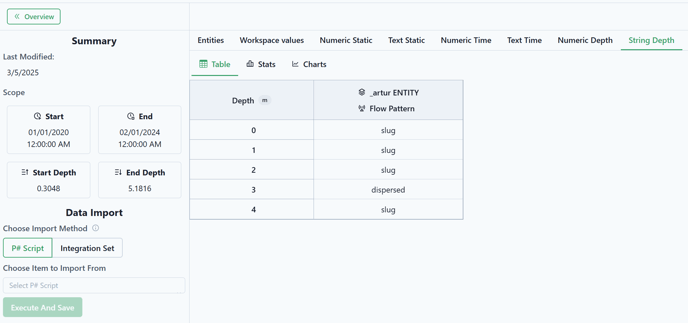
Build
Develop
- Introduced a new filtering option that allows users to sort data by the fields "Created By," "Modified By," and "Last Modified," enhancing the ability to manage and track changes effectively.
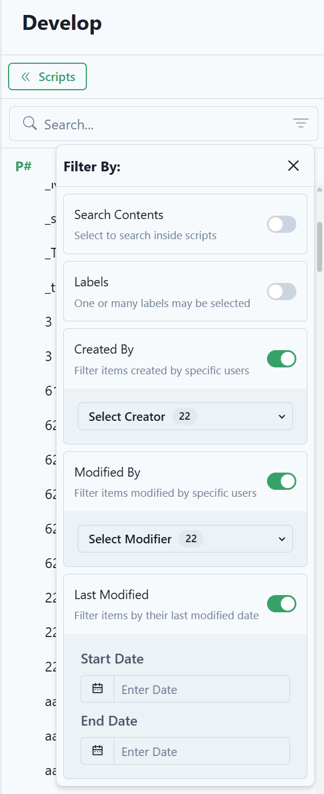
- Users now have the option to choose a specific Python version from a dropdown list in the Arguments panel while creating a script, providing greater flexibility and control over their scripting environment.
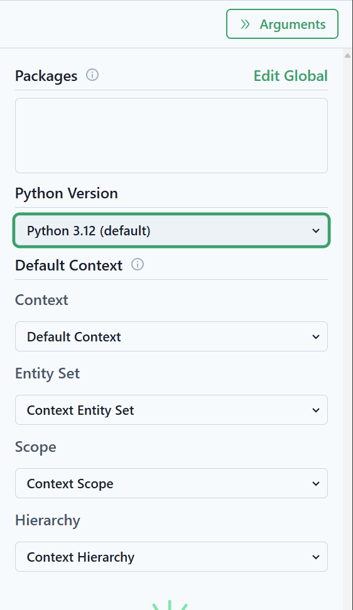
Data Model
Entities
- The sorting mechanism across the application has been enhanced so that entities will now be organized primarily by Alias, followed by Name. This updated sorting order will be applied on list pages and within entity drop-down menus, improving navigation and usability.
Sources
- Enhanced the Oracle connection type by introducing advanced configuration options. Users can now define the connection using one of three methods: SID (default), Service Name, or Data Source.
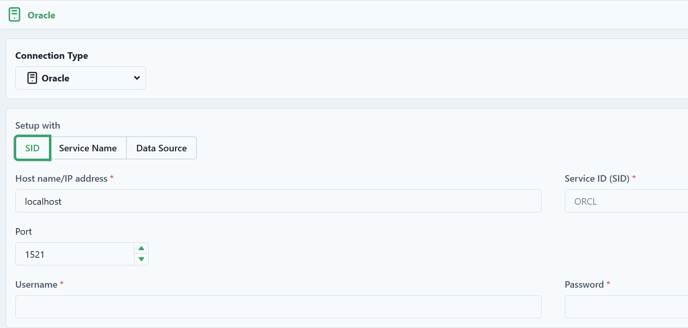
Settings
Tags
- Users can now easily add new tag entries from the bottom right corner of the Tag Entries tab. By clicking the "Add Tag Entry" button, an overflow menu will appear, providing fields for selecting the entity and tag, as well as specifying the date range.
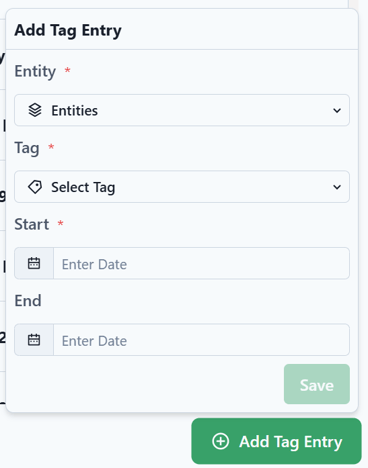
- Users can delete tag entries and modify their end dates. A red delete icon appears for those with appropriate permissions when hovering over list items, and checkboxes will be visible for multi-selection. A pop up allows users to confirm deletion, refreshing the list and resetting any selections afterward.