Guide to PetroVisor Well Cost Model Calibration Tool
The Well Cost Model computes a well cost from several drilling and completion inputs. This model is used in Completion Optimization App.
The Well Cost Model is a linear algebraic equation:


The model coefficients are determined through a calibration process.
Calibration Overview
The PetroVisor Well Cost Model Calibration Tool is a spreadsheet that can be downloaded from this link Well Cost Model. The 'Inputs' tab is the primary interface and contains several areas for user inputs and graph below those input areas.
The calbration screen has several sections:
- 1. Ensure the 'Inputs' tab is selected.
- 2. The Cost Model Coefficients are the model coefficients that will be entered into PetroVisor.
- 3. The Calibration Playground allows the user to enter benchmarking data that th emodel will need to match.
- 4. The Default values are used for well cost calcualtions when the ML model does not include all needed well cost variables.
- 5. The Min/Max items are used for the graph just below the the calibration sections.

The other tabs provide additional details about cost components.
Well Cost Model Coefficients
Enter initial values for the model coefficients based on local experience. The fixed costs assume a single-well drilling program and include drilling/completion Mob/DeMob costs and all other pad-level fixed costs.

A Cost Multiplier is provided to increase or decrease the total well cost without having to alter the model coefficients. For a 10% increase in well cost, use a Cost Multiplier of 1.1.
Only the grey-shaded cells accept values.
Multi-Well Savings
The multi-well savings items are intended to reflect costs that remain fixed regardless of the number of wells drilled. As multiple wells are are drilled and completed on a single pad in continuous succession, these costs are only incurred with the first well, but are then split among the total wells in the continuous program. Since these fixed costs should already be embedded in the Model Coefficient fixed costs, any multi-well savings are subtracted from the well costs computed from the model coefficients.
Only the grey-shaded cells accept values.
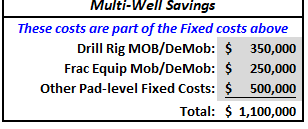
The table below illustrates the per-well savings as a function of the number of wells in the continuous program.

Model Calibration
Before the calibration process can begin the user enters drilling and completion parameters and total well costs for three hypothetical completions in the Calibration Playground area. Ideally the hypothetical completions cover a range of completion designs that the user would like to assess in the Evaluation Matrix PetroVisor workflow.
Only the grey-shaded cell accept values.

The user varies the model coefficients in order to simultaneously drive the % Cost Model Errors for the three hypothetical wells towards zero in the Calibration Playground. This is an iterative process.
Evaluation Matrix
Once the production prediction model, economic inputs, and well cost model are calibrated, an Evaluation Matrix workflow is executed in PetroVisor to generate production forecasts and well costs across a wide range of potential completion designs. To ensure the well cost model works when various inputs parameters are missing from the Evaluation Matrix and to ensure the well cost model is calibrated for the range of completion designs in the Evaluation Matrix, a set of Evaluation Matrix values are included in this calibration tool.
Only the grey-shaded cells accept values.

The Default values are used when that parameter is missing from the Evaluation Matrix workflow. This allows a viable well cost to be generated regardless of the missing parameters.
Details Tab
The Details tab allows the user to further QC, calibrate, and understand the Well Cost Model.
- 1. Select the 'Details' tab.
- 2. The 'Cost Model Coefficients' section allows individual variables to be turned off, forcing the default value to be used in th ewell cost.
- 3. The 'Multi-Well Ops Savings' section shows per-well saving as a function of wells per pad when all wells are drilled and completed in a continuous operation.
- 4. The 'Cost Model calibration Playground' prodives additional well cost details.
- 5. The 'Well Cost Model For Evaluation Matrix' section shows how well costs will be computed during the Evaluation Matrix workflow and provide details on how the default values are used in those calculations.

The user can verify the well cost model is working when parameters (coefficients) are missing by unchecking specific parameters in the "In Eval Matrix?" column and viewing the resulting well costs in the "Details Tab".


The Min/Max entries are used to graph the well costs over a wide range of completion designs in this calibration tool, as shown below. This is presented as individual parameter sensitivities vs. well cost.

PetroVisor Inputs
Once the Well Cost Model is calibrated, the Model Coefficients and Default evaluation matrix values are entered into PetroVisor.
Well Cost Model coefficients
- 1. Select the 'Data' menu item.
- 2. Select the 'Completion Optimization Capital Cost' Data View.
- 3. Enter/edit values as needed.
- 4. Save changes by selecting the 'Save Data' button.

Default Evaluation Matrix Values
Evaluation matrix default values are required when the ML model does not contain all the completion parameters utilized for computing well cost. For instance if 'Clusters per Stage' were excluded from the ML model, then an assumed number of 'Clusters per Stage' is still required to compute the well cost.- 1. Select the 'Workflows' menu item.
- 2. Select the 'Completion Optimization: Calculate Capital Costs And Populate Hierarchy' workflow.

The window will update showing the screen below.
- A. Select the 'P# Scripts' code block.
- B. Scroll down the parameter list on the right of the screen to display the Default values.
- C. Enter/edit values as needed.
- D. Save changes by selecting the 'Save' button.

Pro Tip: Default values that may not be appropriate for your area of study are embedded in updates to this workflow. If the workflow is updated to a new version, you will need to edit the default entries to values appropriate for your study area.
