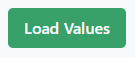Navigate to Sources under Data Model.
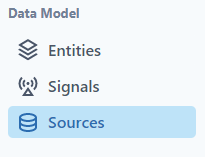
Add the Connection. 
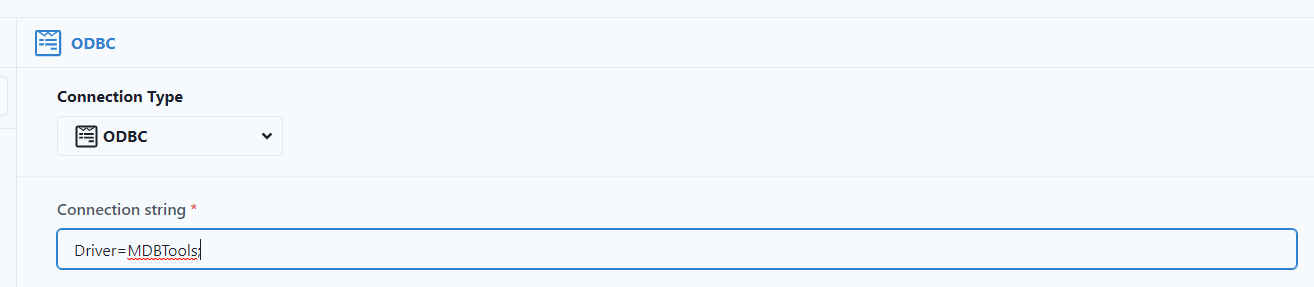
Use the Driver below
Driver=MDBTools; See Datagration Admin for complete Connection String.
https://github.com/mdbtools/mdbtools
Available SQL for the driver: https://github.com/mdbtools/mdbtools/blob/dev/doc/mdb-sql.txt
Test Connection. 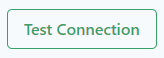
Because of the available driver, data cannot be joined using SQL. The user will have to use the Import functionality and join the data using a Pivot Table.
The driver also cannot read the header row from the Access Database.
The driver cannot read any calculated columns from the Access Database. These columns will have to be recalculated in the platform.
In the Sources, after the Connection, the Data Settings are:
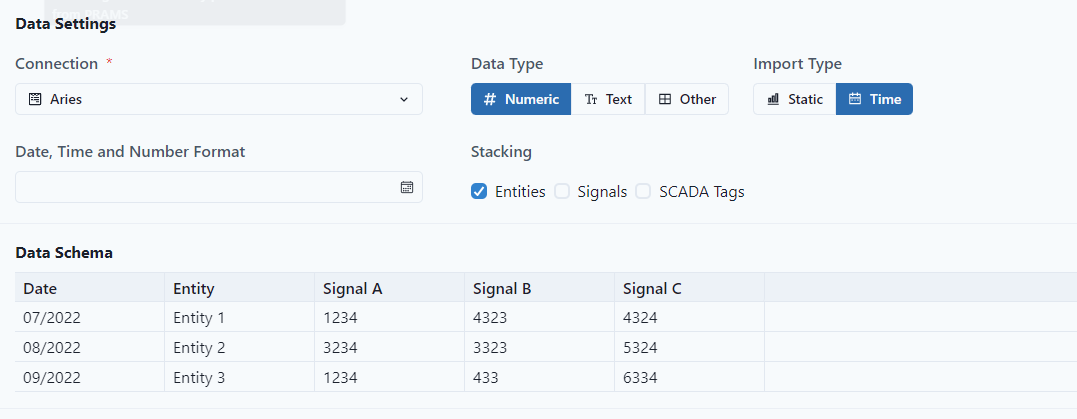
Notice that the data header columns are not visible in this connection.
The Query is restricted to specific information due to the driver.
The Query should be
Select Column Name 1, Column Name 2, Column Name 3, Column n, Column n+1
FROM Table Name
Example
Select PROPNUM, D_DATE, OIL, GAS, WATER
FROM AC_DAILY
Preview Data. 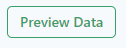
Ensure that the Step Column and Entity Column are selected Correctly.

To use the Mappings, to join the data correctly to an entity, SQL can not be used. A Pivot Table needs to be established joining the data.
Select Build Mappings, from the Mappings tab. 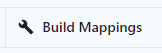
Then Select Import. 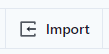
From Import, use the Table Type, select the appropriate Pivot Table (pre-built), Select the column name from the data being mapped (in this case PROPNUM()) and link to the Entity Column (from the Pivot Table). This Selection will join the data.
Example

Load Values.