- Weatherford Knowledge Base
- Getting Started
- Data Integration
-
Getting Started
-
Customer Training
-
Customer Success
-
Updates
-
Production Optimization
-
Artificial Lift Optimization
-
Completion Optimization
-
Environmental, Social & Governance
-
Development, Acquisition & Divestitures
-
Enhanced Oil Recovery
-
Admin
-
P#
- Getting Started with P#
- Data Cleansing
- String Functions
- Scenario Functions
- Regression Functions
- Placeholder Functions
- Mathematical Functions
- Logic Functions
- Entities Function
- Moving Window Functions
- Time and Date Functions
- Statistical Functions
- Economic Functions
- Data Handling
- Additional Functions
- Directional Functions
- Machine Learning Functions
- DCA Functions
- Neighborhood Functions
-
Packages
Update Dashboard (internal)
This article gives instructions to update a new version of a Datagration Dashboard.
Note: In order to update a dashboard, the user must have Power BI Desktop or higher.
The user will also have to have access to Datagration SharePoint.
Datagration has a SharePoint site that maintains the latest version of all commercialized dashboards.
- Download the lastest version.
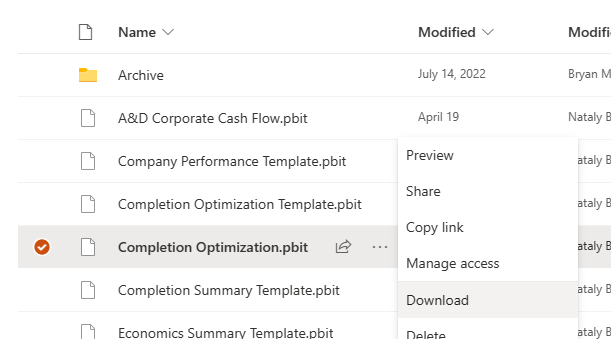
- Open Power BI file in Power BI Desktop.
- Type in the name of the workspace. Sign in to Datagration will be prompted.
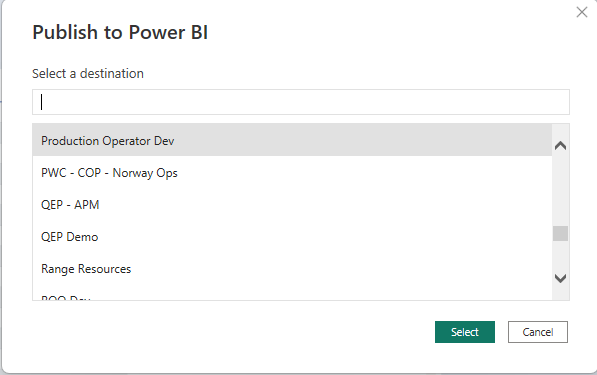
- The file will load to the workspace and the dashboard will open. Ensure data looks satisfactory.
- Save File to your Power BI Desktop Folder

- Save to Workspace in Power BI.
- Publish.
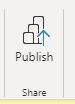
- Select workspace.
- Power BI will notify you when the update is completed.
