- Weatherford Knowledge Base
- Getting Started
- General Functions
-
Getting Started
-
Customer Training
-
Customer Success
-
Updates
-
Production Optimization
-
Artificial Lift Optimization
-
Completion Optimization
-
Environmental, Social & Governance
-
Development, Acquisition & Divestitures
-
Enhanced Oil Recovery
-
Admin
-
P#
- Getting Started with P#
- Data Cleansing
- String Functions
- Scenario Functions
- Regression Functions
- Placeholder Functions
- Mathematical Functions
- Logic Functions
- Entities Function
- Moving Window Functions
- Time and Date Functions
- Statistical Functions
- Economic Functions
- Data Handling
- Additional Functions
- Directional Functions
- Machine Learning Functions
- DCA Functions
- Neighborhood Functions
-
Packages
Regional Settings Change for Power BI for South America
When countries use the comma (,) instead of the decimal (.) for data, the default setting in Power BI needs to be changed to connect correctly to data from Datagration.
Change Regional Settings:
- When opening a powerbi file you will select “Archivo”
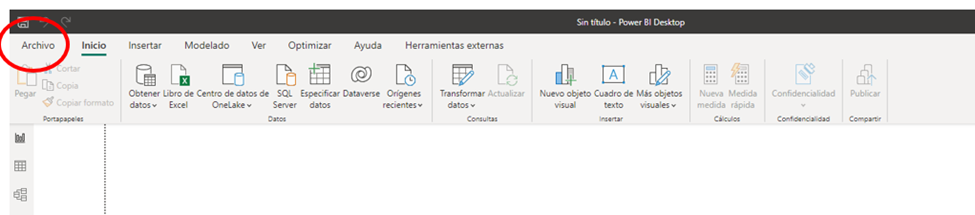
- From there, select “Opciones y Configuracion” towards the bottom of the pane and click on “Opciones”
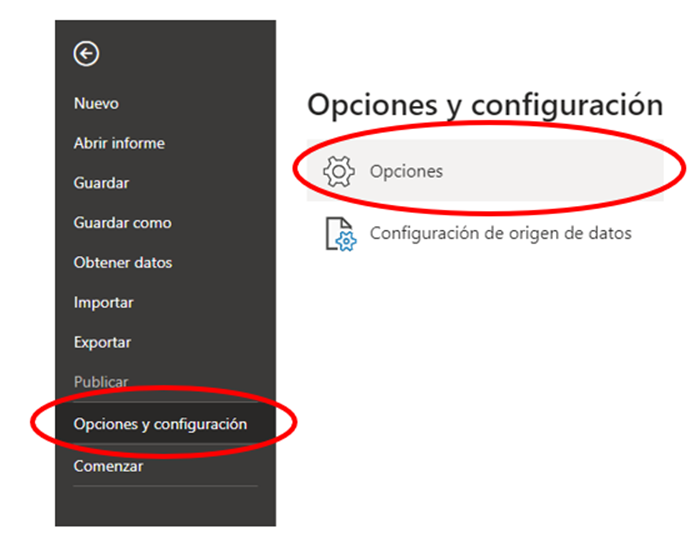
- Under the Archivo Actual section, click on “Configuracion regional”
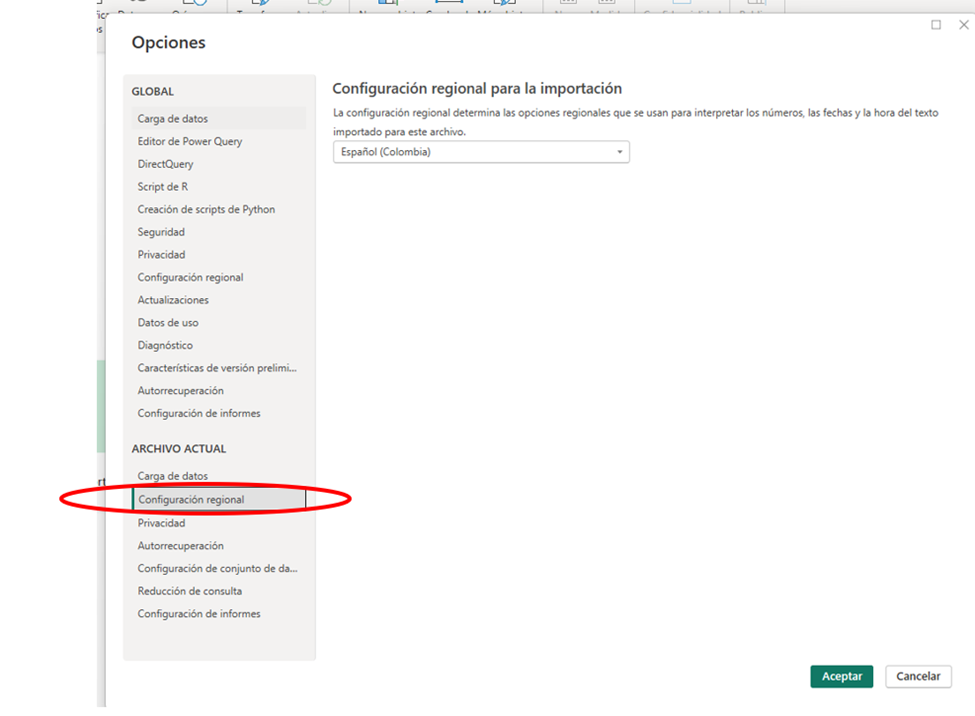
- Next you will need to change the regional configuration, make the change to “Ingles (Estados Unidos)” and click on “Acceptar”
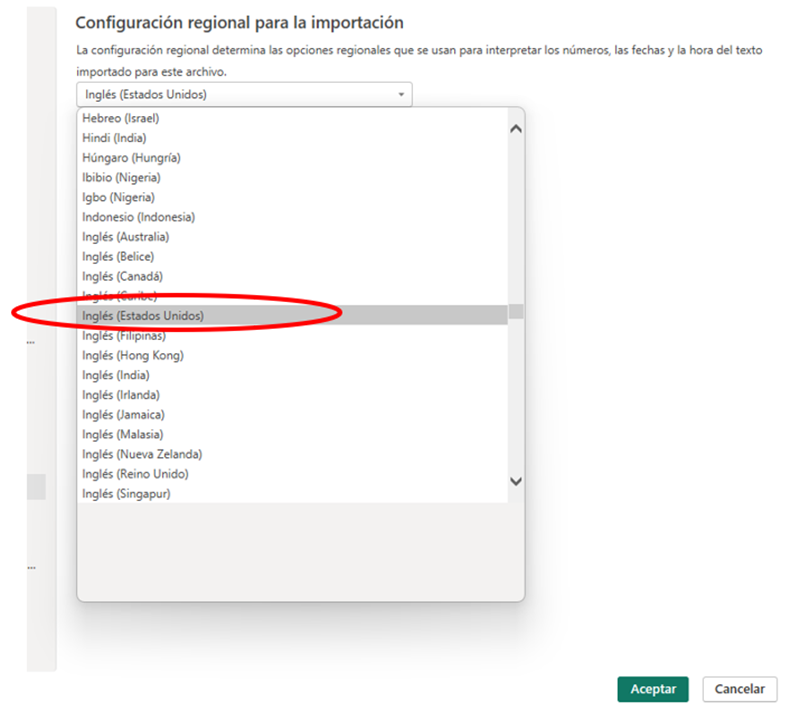
- After clicking “Acceptar”, a prompt will appear underneath the navigation pane. Select “Aplicar cambios”

You can bring in your data as per the instructions now.
English
- When opening a powerbi file you will select “File”

- From there, select “Options and settings” towards the bottom of the pane and click on “Options”
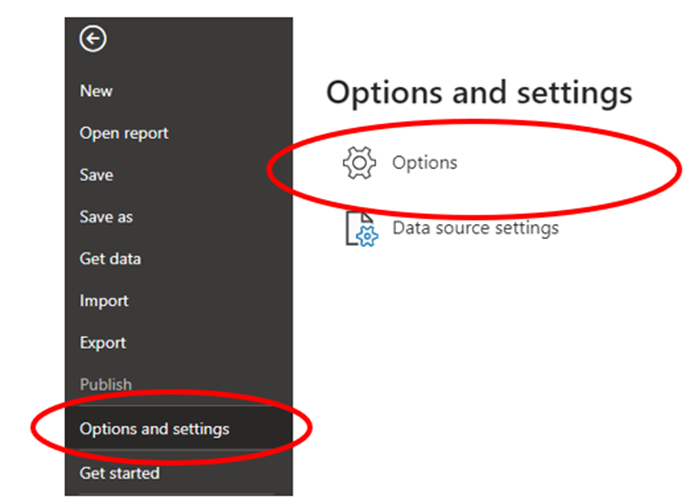
- Under the Current File section, click on “Regional Settings”
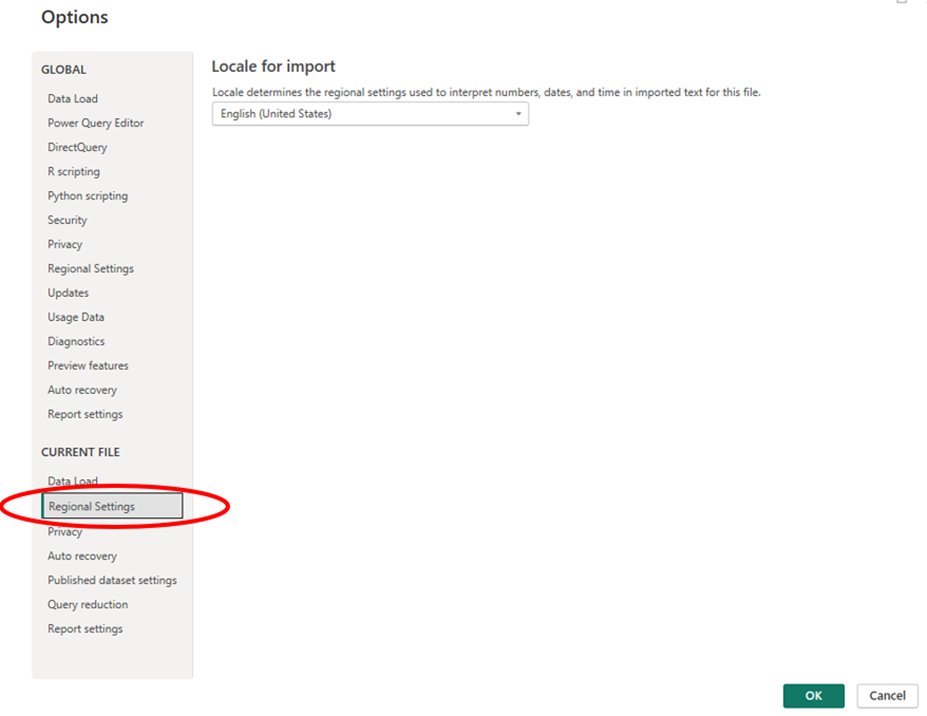
- Next you will need to change the regional configuration, make the change to “English (United States) and click on “OK”
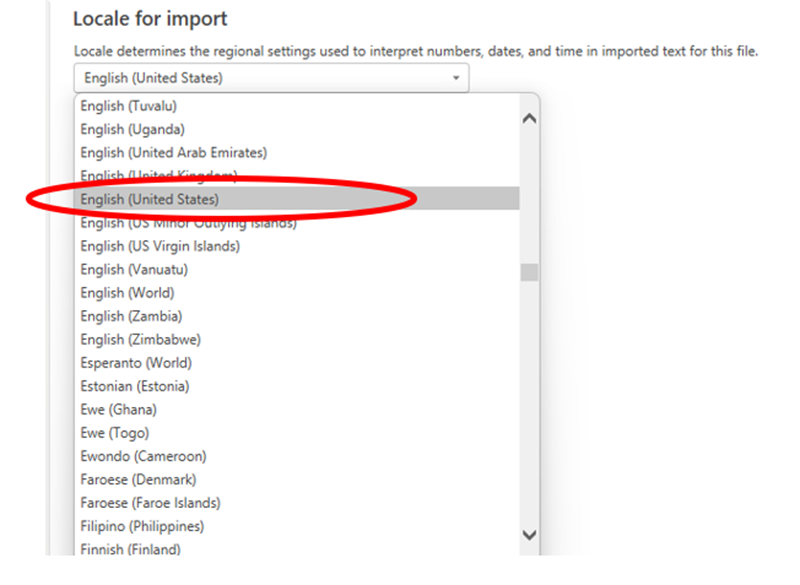
- After clicking “OK”, a prompt will appear underneath the navigation pane. Select “Apply Changes”

- You can bring in your data as per the instructions now.
