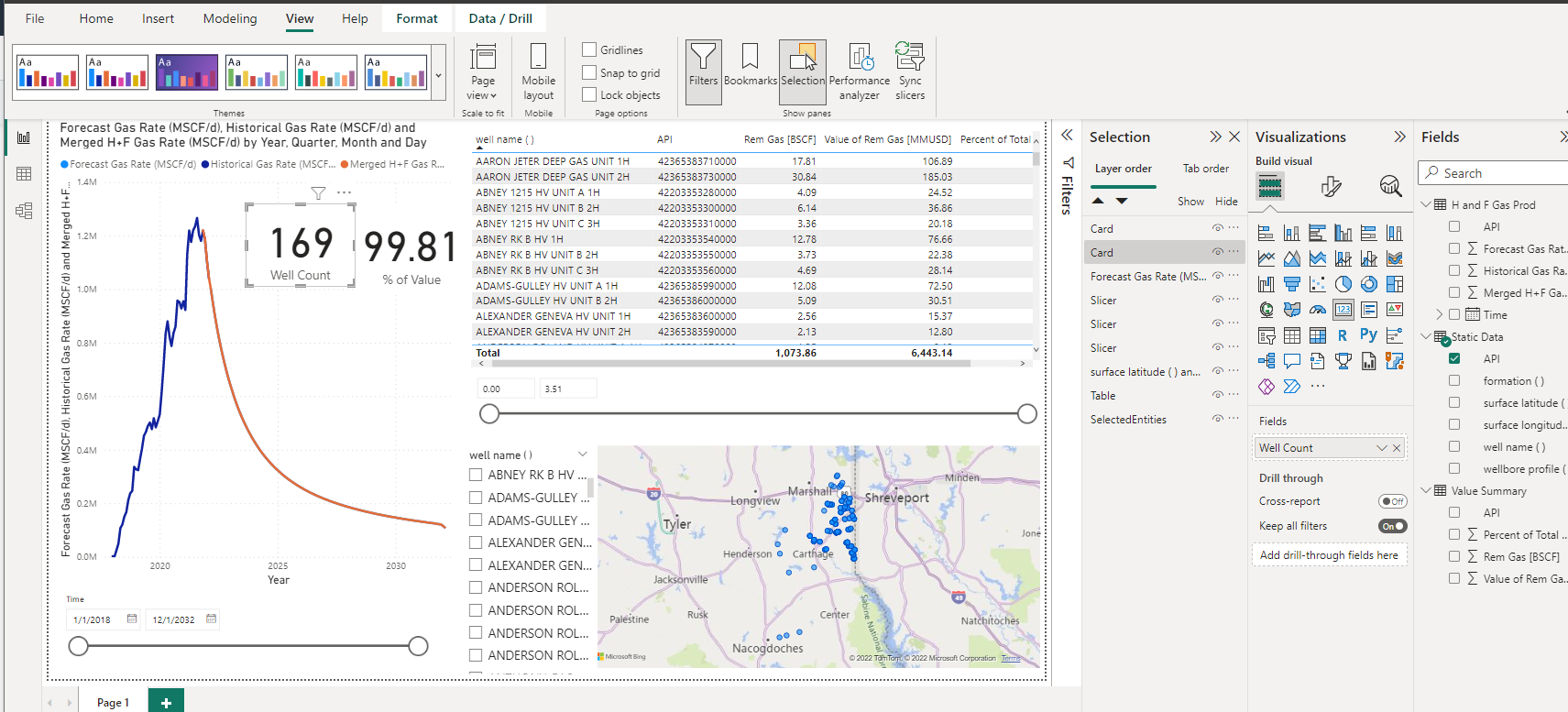Training Guide
Building a Power BI Dashboard
- Click on Model view on the left side panel

Confirm that the Entity Name is the connection between the data sets by clicking the connector line. It should be a 1:1 Correspondance.

- Click on Report view on the left side panel.

- To add a new line chart, click in the open area.
- Click the Line chart in the Visualizations panel.

- Resize to fit about 1/2 the screen.
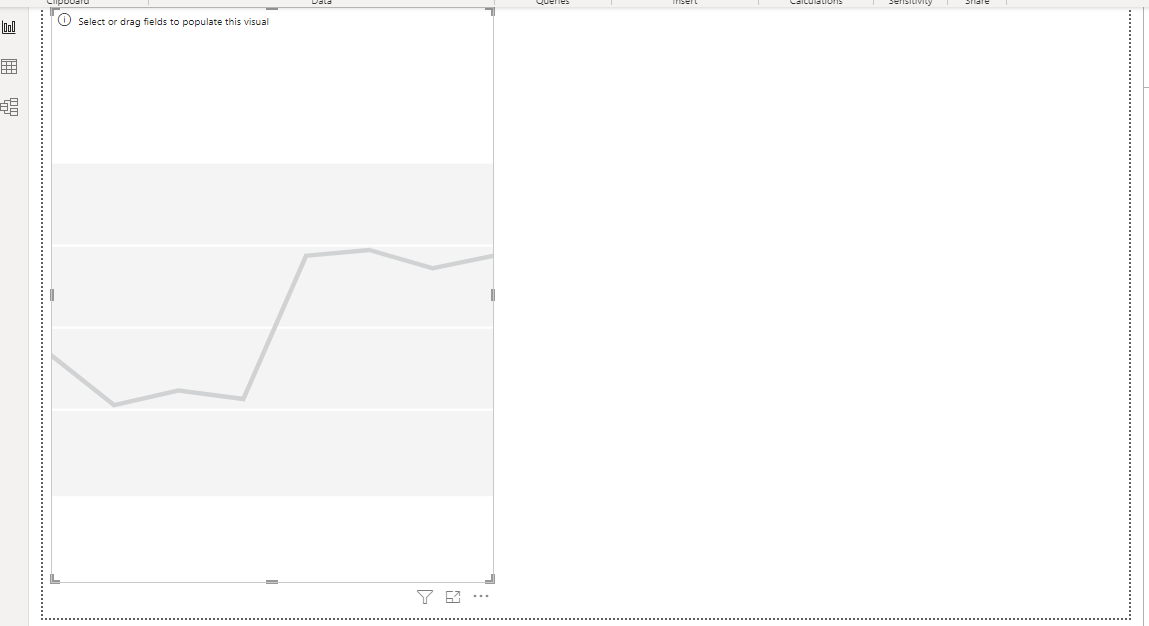
- Select FCumulGas (Y-axis) and Time (X-axis) in the Data panel.

- Populate the remaining areas by sliding the correct visualization to the correct area. The dashboard should look like the following.
- Click on the blank space of your desktop. This needs to be done before creating a new visualization.
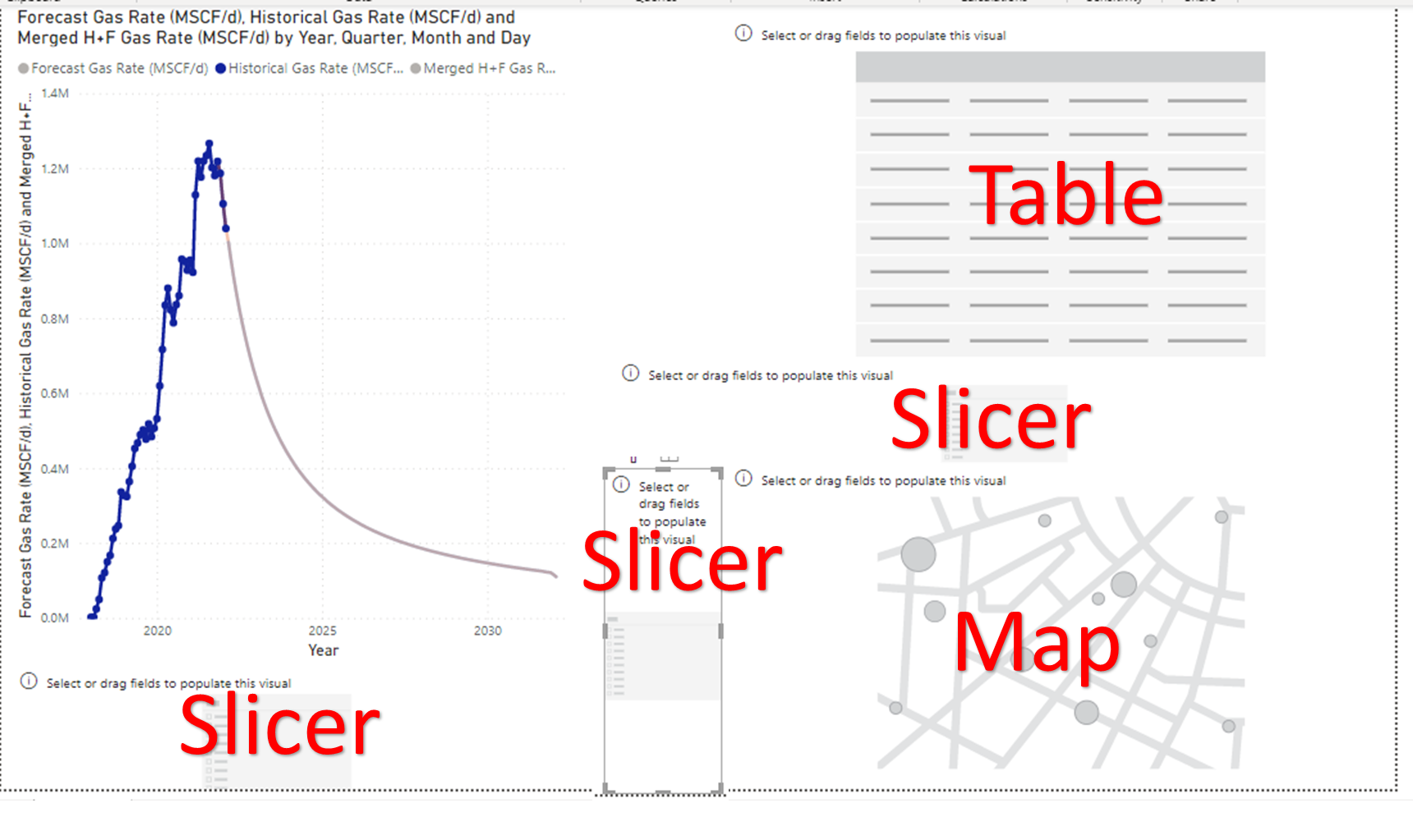
Populate the Slicer under the Production Forecast
- Click Slicer in the Visualizations panel.

- Select Time in the Data panel


Populate the Table
- Click on Table in the Visualizations panel.

- Select from the Data panel in order:
- Well Name
- Entity

- Remaining Gas
- Value of Remaining Gas
- Percent of Total Value


Populate the Slicer under the Table
- Create another slicer, but now select Percent of Total Value in the Data panel.


Populate the Slicer next to the Map
- Create another slicer, but now select well name in the Data panel.


Populate the Map
- Click Maps on the Visualizations panel.

- Select surface latitude and surface longitude in the Data panel.


Add Cards to the line graph.
- Select Card in the Visualizations panel.

- Add two (2) cards to the white space.
- For the first:
- Select Entity

- On the dropdown select Count

- Rename to Well Count



- Select Entity
- For the second:
- Select the Percent of Total Value

- Rename to % of Value

- Select the Percent of Total Value
Enable the map to be able to create an entity set
- Move the map to the side.
- Under the map place a table.

- Use the API in the table.

The format of the table needs to be changed in order to enable entity creation.
- Select Format Visual

- Select General
- Type in the name of the title as "SelectedEntities."

- Place behind the map, hidden.
- Move the icons around until satisfied with the spacing.