- Weatherford Knowledge Base
- Getting Started
- Settings Bar
-
Getting Started
-
Customer Training
-
Customer Success
-
Updates
-
Production Optimization
-
Artificial Lift Optimization
-
Completion Optimization
-
Environmental, Social & Governance
-
Development, Acquisition & Divestitures
-
Enhanced Oil Recovery
-
Admin
-
P#
- Getting Started with P#
- Data Cleansing
- String Functions
- Scenario Functions
- Regression Functions
- Placeholder Functions
- Mathematical Functions
- Logic Functions
- Entities Function
- Moving Window Functions
- Time and Date Functions
- Statistical Functions
- Economic Functions
- Data Handling
- Additional Functions
- Directional Functions
- Machine Learning Functions
- DCA Functions
- Neighborhood Functions
-
Packages
Notifications - MS Teams Webhook Connection
This article describes how to create a web hook from MS Teams to Link it to an Notifications in PetroVisor.
In Microsoft Teams, select the ... next to the channel that will be getting the alert. On the drop down, select "connectors." Then "Add" "Incoming Webhook."
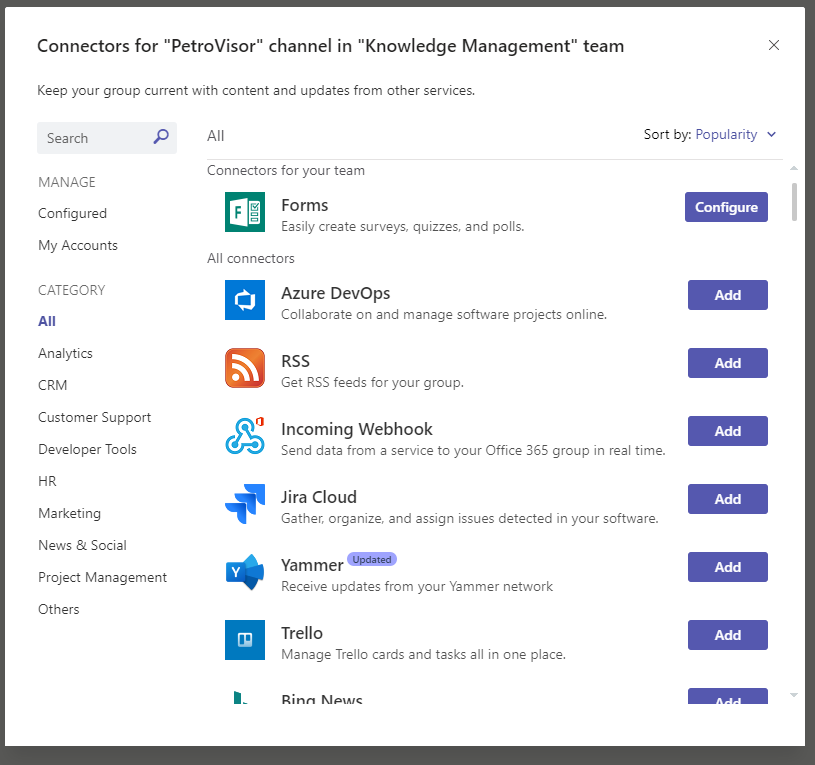
After selecting "Incoming Webhook" Select "Add."
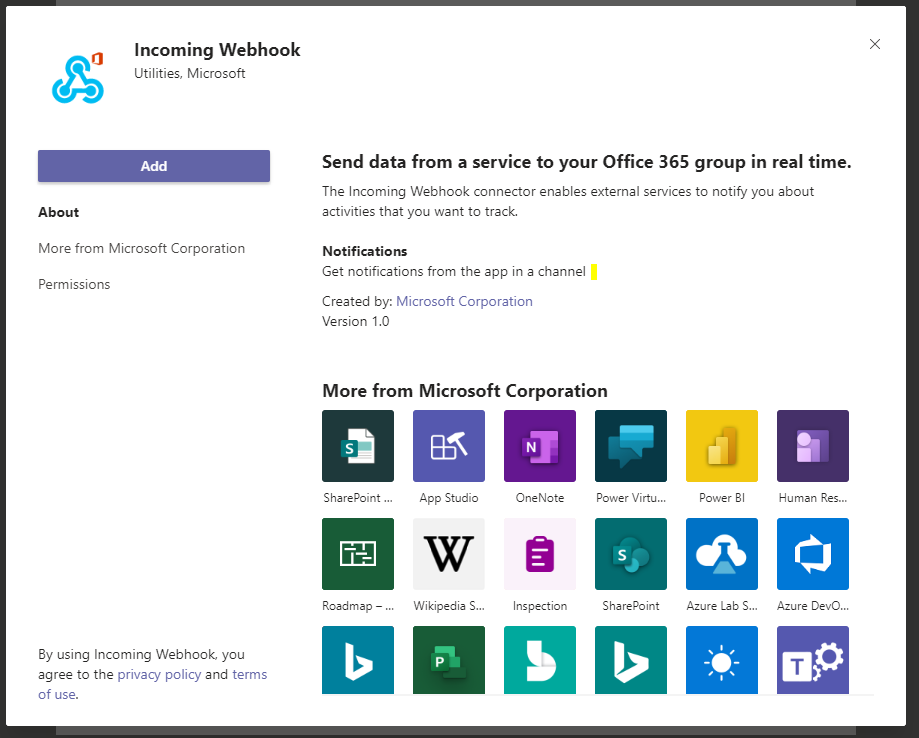
To Set up the Web Hook, create a name. In the example below, the webhook will connect to PetroVisor and notify in the MS Teams Channel any time there is an "Entity Name Change." The user can also change the logo to be whatever the company requires or would like from a picture of an "!" to the Datagration logo. Once completed, click "Create."
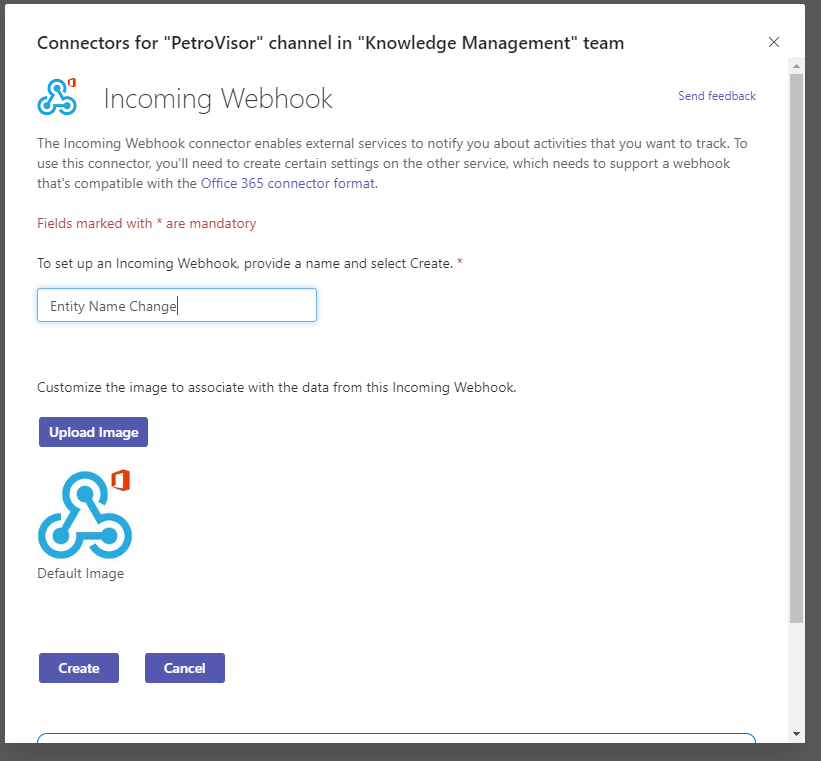
Copy the created URL to be able to post into PetroVisor.
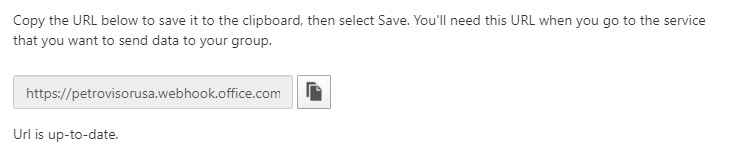
NOTE: The same URL can be used for multiple notifications.
Open the PetroVisor web app and select the settings gear in the Workspace where the webhook should be connected.

In the Settings Menu, Select "Notifications."
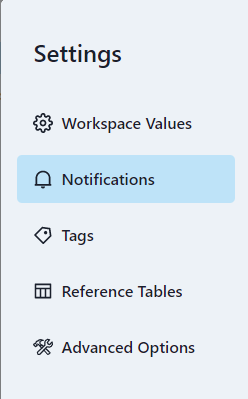
To Create a new Notification, select the green "Add Notification" button at the bottom right of the screen.
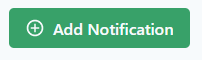
Set up the notification to the appropriate configuration.
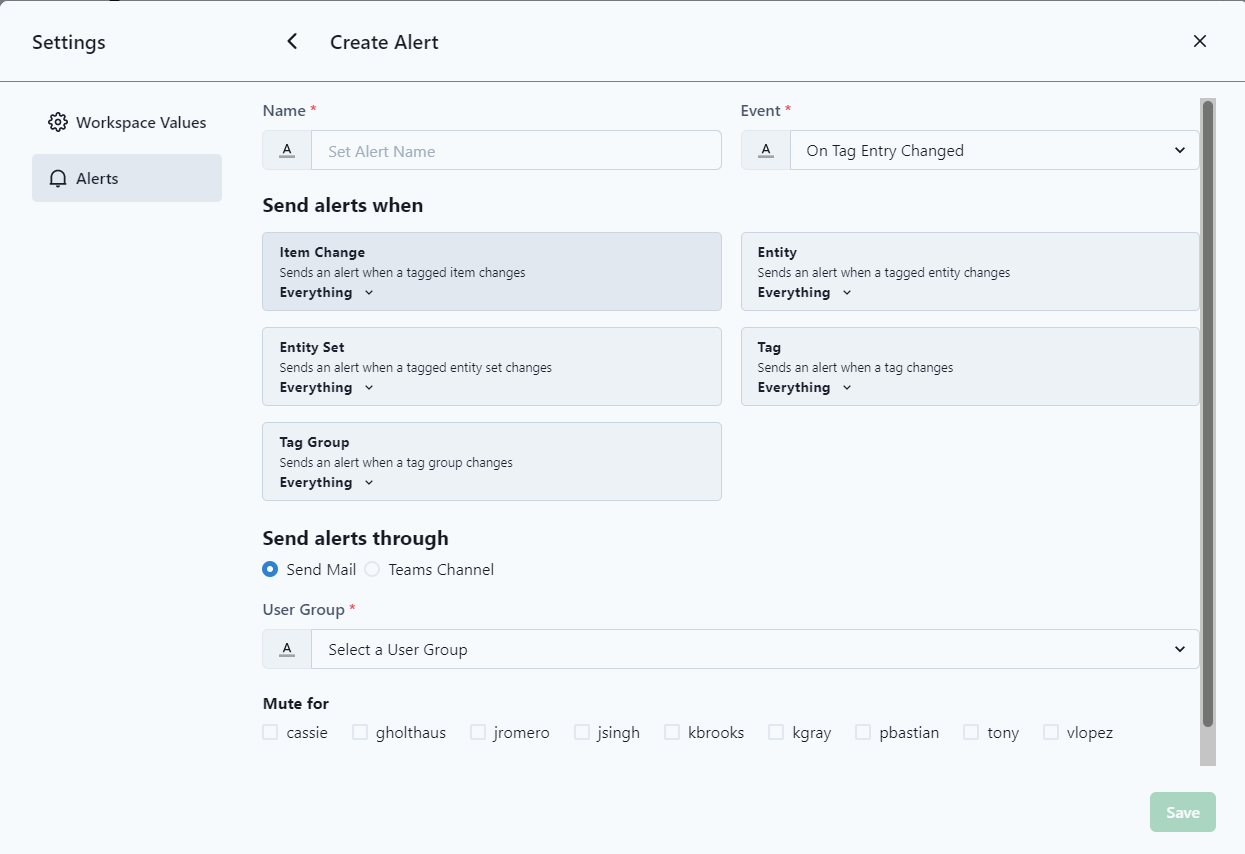
In the "Send notification through" section of the Notification, select the Team Channel option and paste the webhook link from the MS Teams Channel. Select Save to complete the process.
