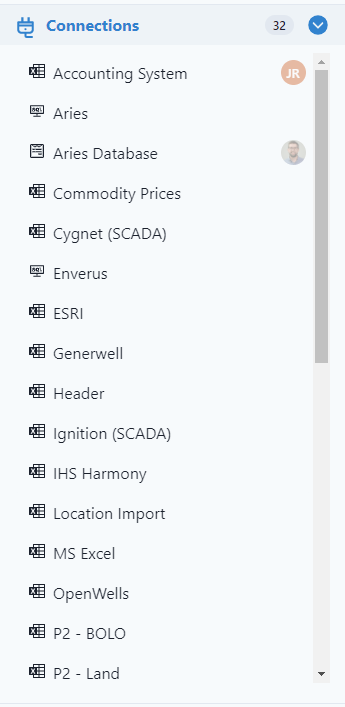-
Getting Started
-
Customer Training
-
Customer Success
-
Updates
-
Production Optimization
-
Artificial Lift Optimization
-
Completion Optimization
-
Environmental, Social & Governance
-
Development, Acquisition & Divestitures
-
Enhanced Oil Recovery
-
Admin
-
P#
- Getting Started with P#
- Data Cleansing
- String Functions
- Scenario Functions
- Regression Functions
- Placeholder Functions
- Mathematical Functions
- Logic Functions
- Entities Function
- Moving Window Functions
- Time and Date Functions
- Statistical Functions
- Economic Functions
- Data Handling
- Additional Functions
- Directional Functions
- Machine Learning Functions
- DCA Functions
- Neighborhood Functions
-
Packages
How do I connect to an Oracle Database in PetroVisor?
In PetroVisor, Navigate to Sources.
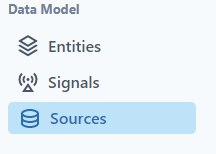
Add New Connection
Under the Connections List, click the green + or the Add New Connection button on the top right.


For the connection, the client must provide the Host name / IP address, Service name, Username, and Password.
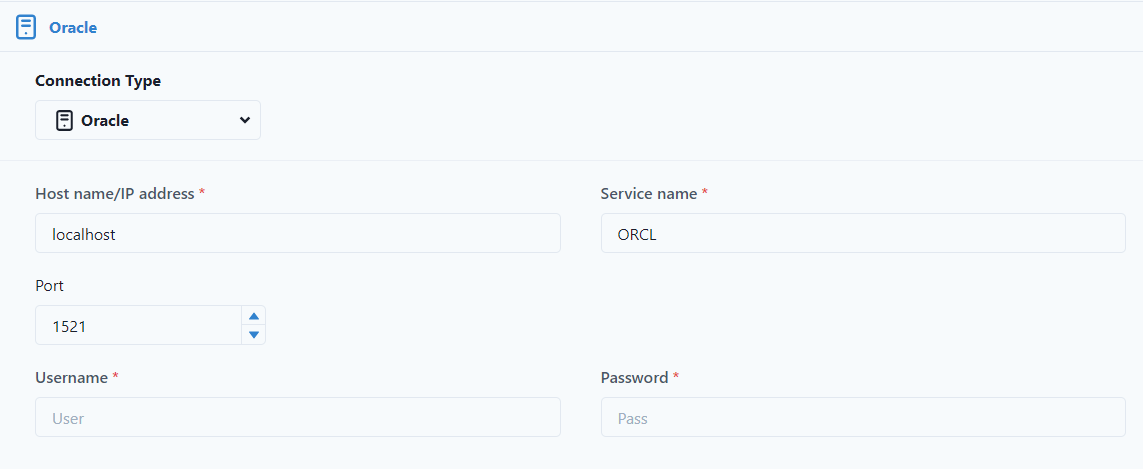
Test Connection
After the user has established the connection, the user can test the connection. A pass or fail will appear in the bottom right of the screen.
Pass
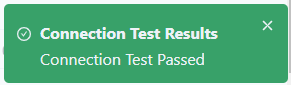
Fail
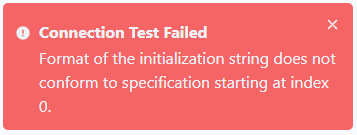
Add Connection
Once the information has been filled out, click Add Connection.
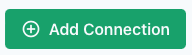
The connection will be available in the Connections list.