- Weatherford Knowledge Base
- Admin
- Cloud Admin
-
Getting Started
-
Customer Training
-
Customer Success
-
Updates
-
Production Optimization
-
Artificial Lift Optimization
-
Completion Optimization
-
Environmental, Social & Governance
-
Development, Acquisition & Divestitures
-
Enhanced Oil Recovery
-
Admin
-
P#
- Getting Started with P#
- Data Cleansing
- String Functions
- Scenario Functions
- Regression Functions
- Placeholder Functions
- Mathematical Functions
- Logic Functions
- Entities Function
- Moving Window Functions
- Time and Date Functions
- Statistical Functions
- Economic Functions
- Data Handling
- Additional Functions
- Directional Functions
- Machine Learning Functions
- DCA Functions
- Neighborhood Functions
-
Packages
Connect to a Web Activity
Datagration has the ability to add any web activity, which is a workflow activity that will trigger a serverless function, such as an Azure Function or an AWS Lambda function.
Add the Web Activity
To create the web activity, log into the Datagration Cloud Administration.
Select the workspace. On the left of the screen, Select Web Activity.

Add the new activity.
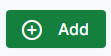
Name the activity and add the web address.
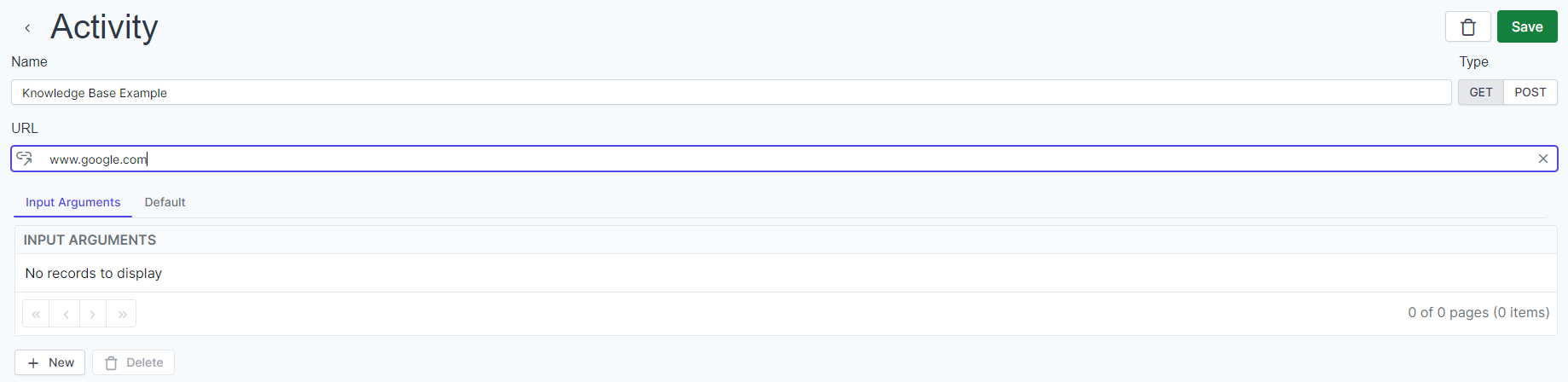
Not required. Notice that the user can add Input Arguments. Input Arguments will be added as query parameters on the request to the serverless function. This would be required to add when added to a workflow.
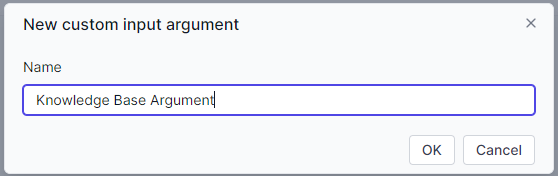
Click OK.
The Default tab will be populated after saving the activity. Once the activity is saved, it will be available in the workspace in the workflows.
Remember to Save.
Web Activity in a Workspace
Select Workflows from the Navigation Panel.
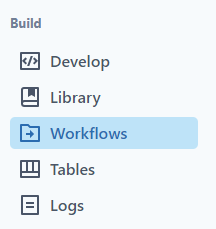
Select Add Workflow.
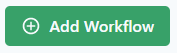
The Web Activity will be available from the list.
Input Arguments - Not Required
To see the Input Arguments, add to the workspace.

Add the arguments by selecting the  .
.
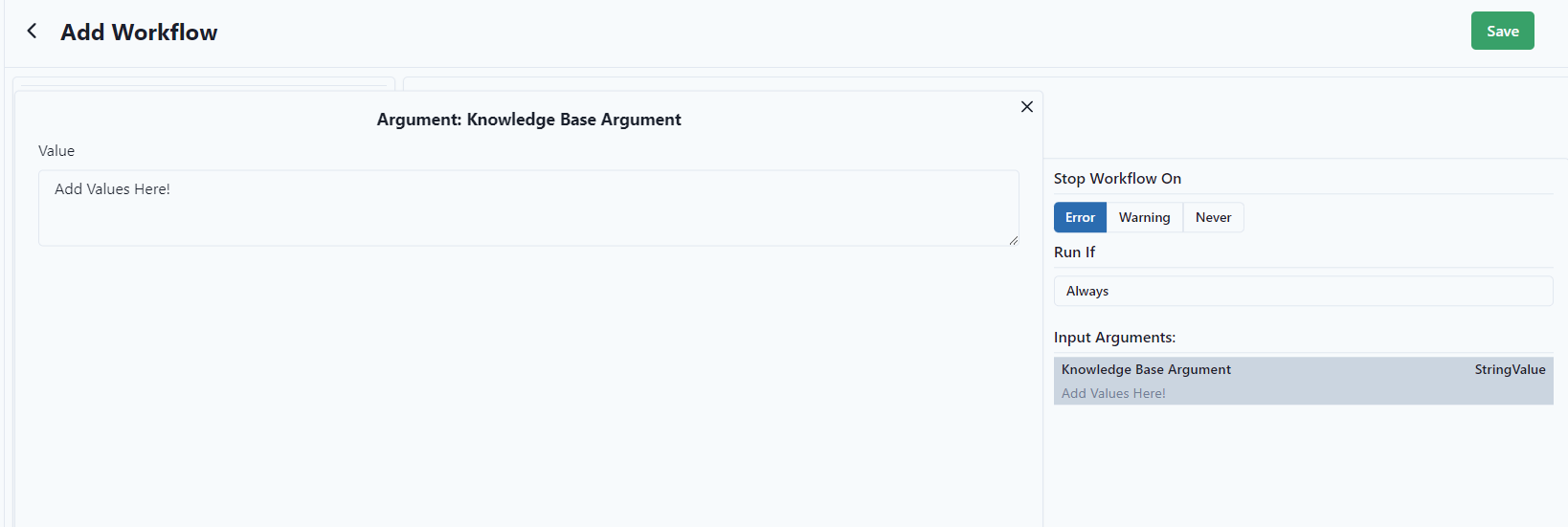
Save.

